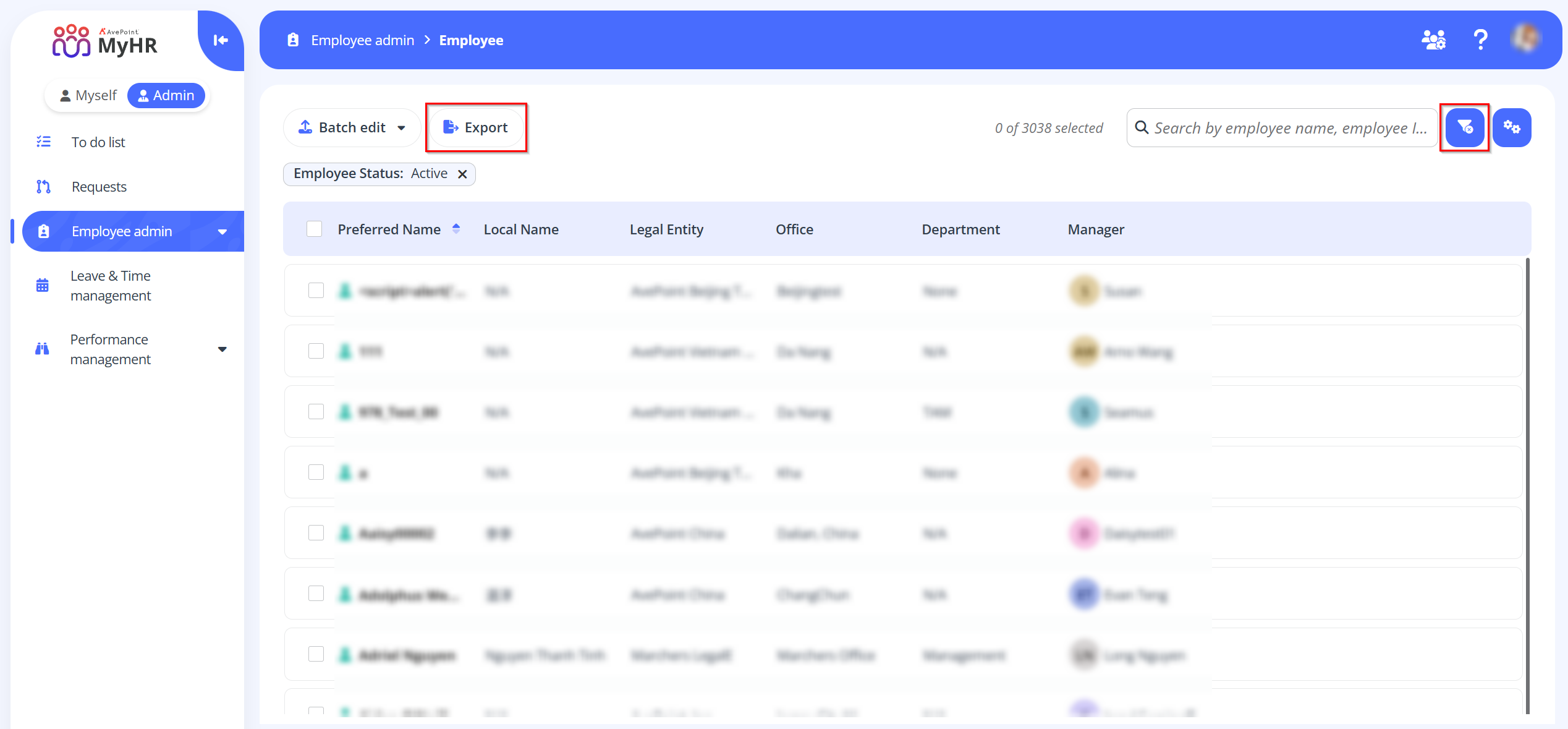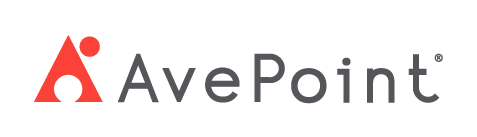Home > How to Update Profile Information for Employees?
How to Update Profile Information for Employees?
Accurate and up-to-date employee information is essential for effective workforce management. You can update various information for employees, such as, job information, compensation and salary data, and other personal records in the employee profile. Additionally, employees are allowed to update their own profile information using configured self-service workflows, ensuring data remains accurate.
Follow the steps below to update the profile information for employees:
-
Navigate to Employee admin > Employees.
-
On the Employee page, find the employee requiring updates.
-
Click the employee's name link to access details.
-
On the Employee information page, click Update, then select an appropriate workflow for information modifications.
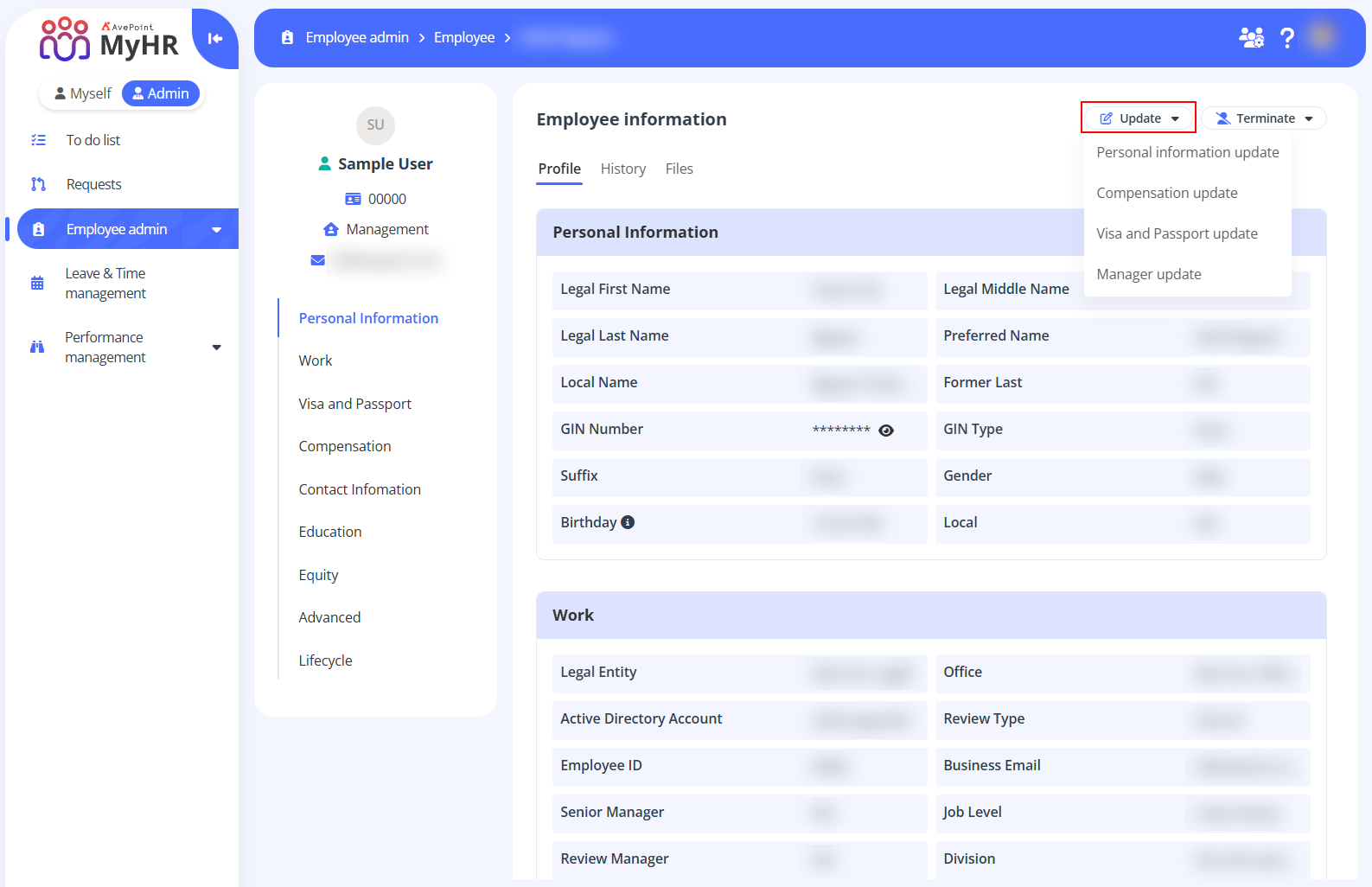 NOTE
NOTEThe sections and fields available for update are determined by the workflow configuration. Before making your selection, you can contact your administrator to confirm the fields requiring updates are included in your selected workflow.
-
On the page of updating information, update the specific field information in each section as required.
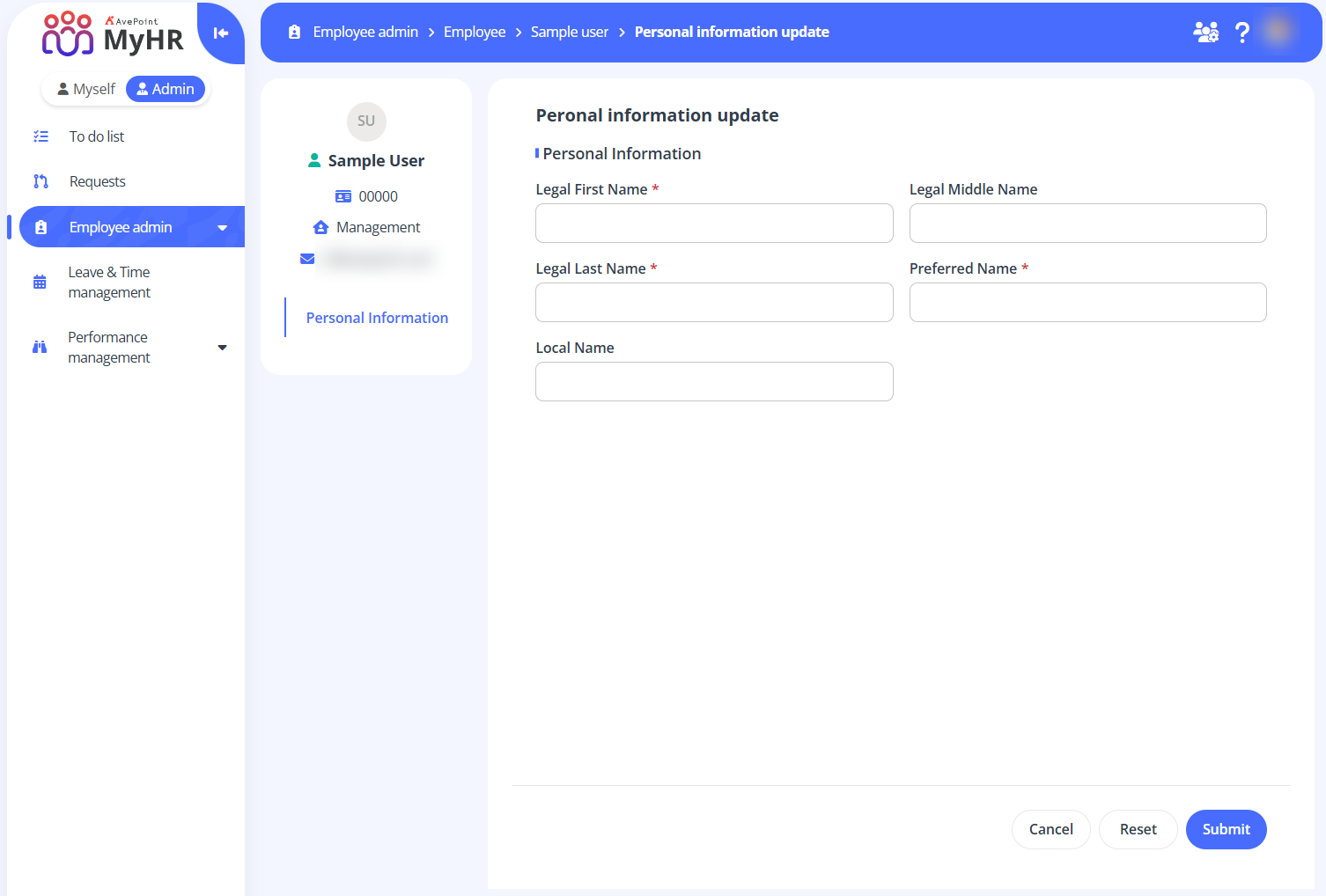
-
When you finish updating the information, click Submit.
-
On the Employee profile updates window, complete the following settings and then click Confirm:
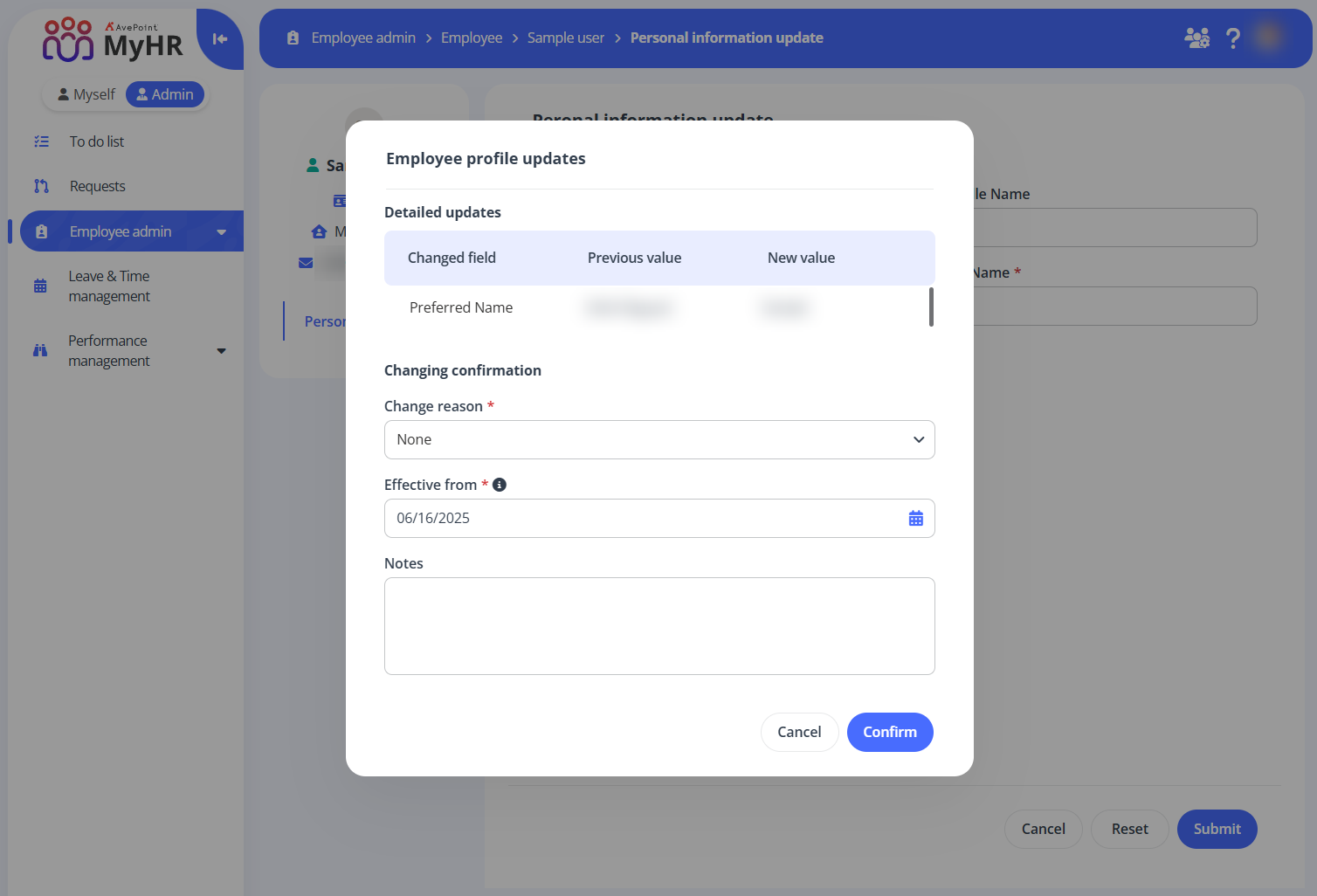
- Detailed updates – Review the updated fields.
- Change reason – Select a change reason from the drop-down list.
- New hire – Any profile information changes for a new hire (no field restrictions).
- Rehire – Any profile information changes for a re-hire (no field restrictions).
- Merit update – Salary adjustments based on performance.
- Salary update – Salary increase or decrease (non-promotion related).
- Promotion – Role advancement with increased responsibilities.
- Title realignment – Title adjustments due to market data, mergers, or leveling.
- Role change – Department/role transfer or demotion.
- Hours update – Increase or reduction in working hours.
- Entity transfer – Legal entity change.
- Reorganization – Structural changes affecting roles or reporting lines.
- Personal information update – Name, address, contact details, or work location updates.
- Data correction – Correction of existing data (no field restrictions).
- Termination – Termination details (date, type, etc.).
- Management update – Reporting line changes (manager, compensation reviewer, etc.).
- Contractual update – Updates to contractual terms (e.g., fixed-term renewal, part-time to full-time conversion).
- Effective from – Specify an effective date.
- Notes – Enter your notes if necessary.
-
After submission, if the workflow is auto-approved, the information will be updated automatically. If the workflow requires manual approval, the request will be routed to your approvers. Approvers can find the pending request on the To do list > Profile update page. You can track your request status on the Requests page, and the updated information will be reflected in the employee profile once approved.
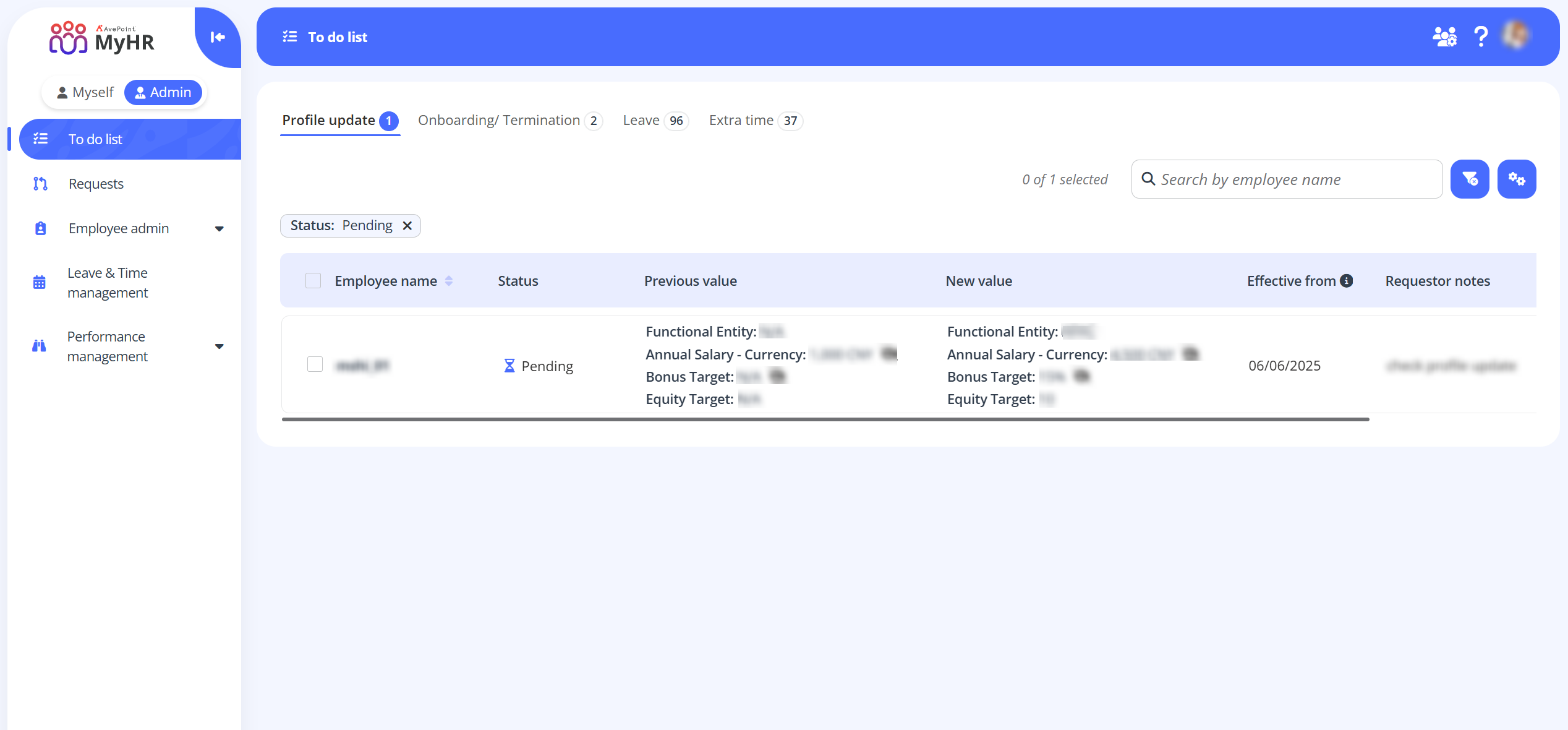
Batch Edit Employee Profiles
Batch editing employee profiles allows you to efficiently update information for multiple employees at once. Use the batch edit feature to apply changes such as job details or personal information to a group of employees using a downloadable template.
Follow the steps below to batch edit profile information for multiple employees:
-
Navigate to Employee admin > Employees.
-
On the Employee page, select the employees whose profiles you want to update or choose all employees as needed.
-
To update profile information for all employees, click Batch edit on the command bar and select a workflow.
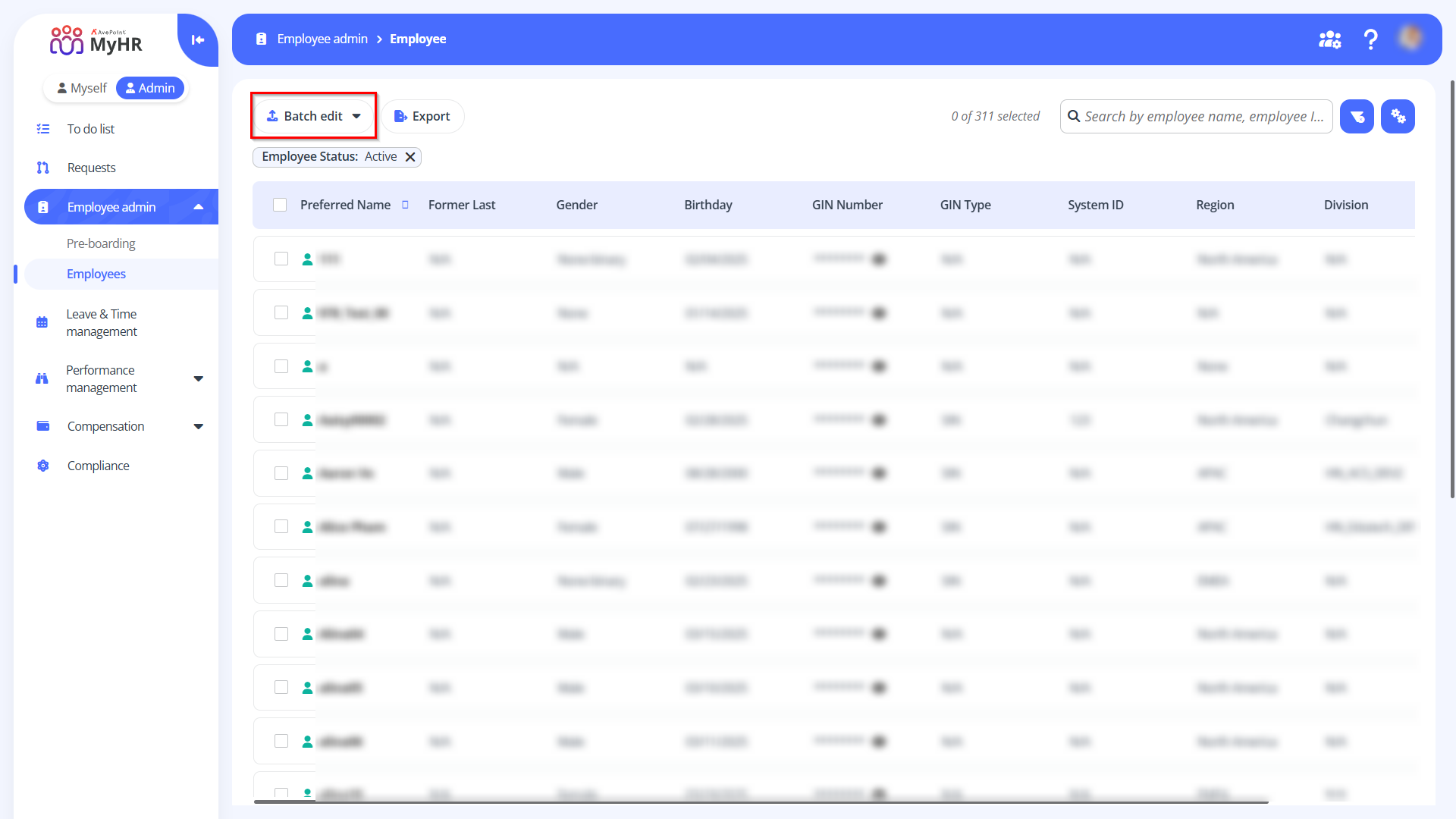
-
To update profile information for specific employees, select the employees, click Batch edit for the selected employees on the command bar and select a workflow.
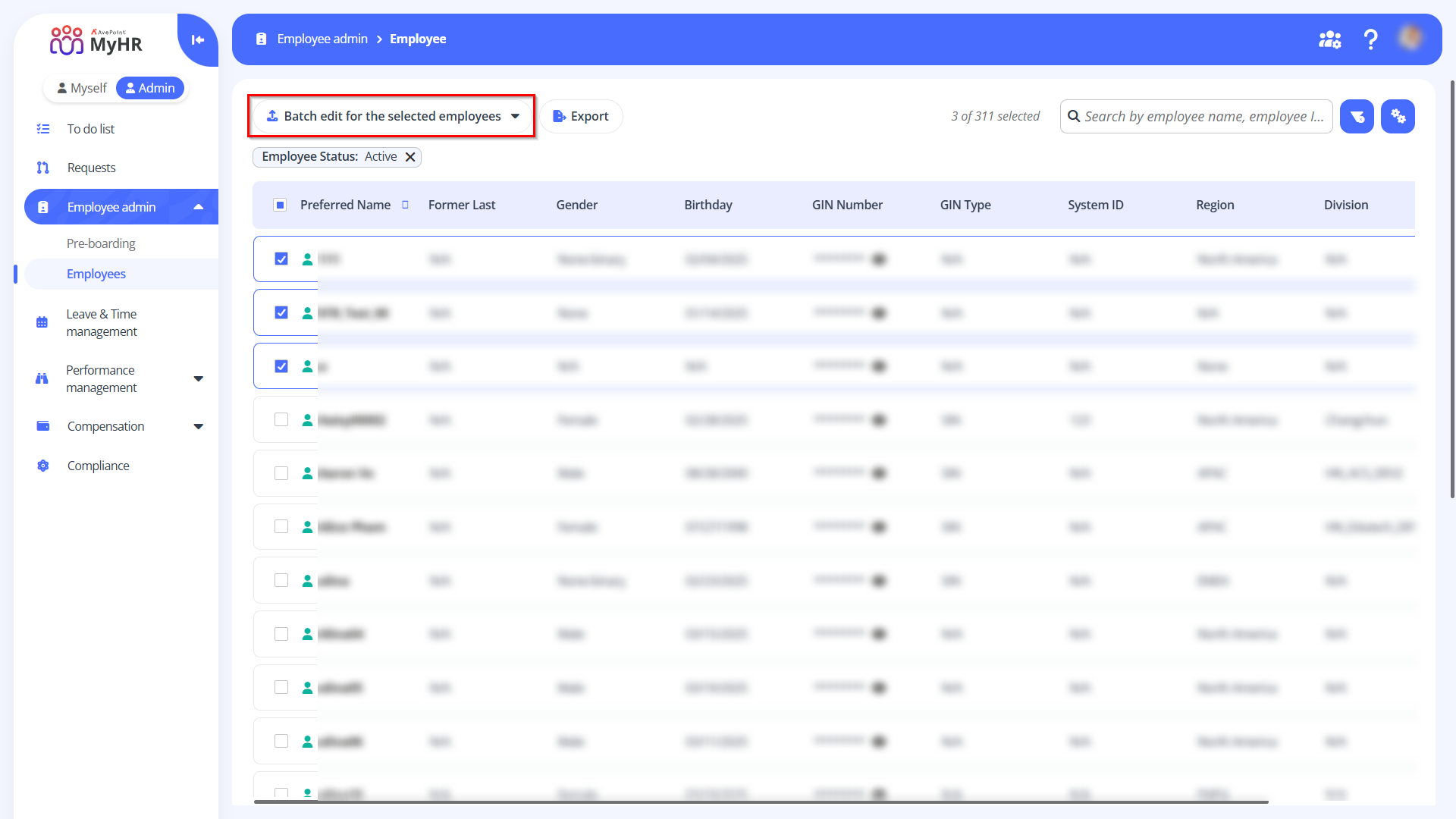
-
-
In the workflow panel, click the Download link in the Download template section to download the template.
-
Open the downloaded template and fill in the updated employee information as needed.
-
Click Browse to locate and select your updated template file.
-
Click Upload.
Check Employee Profile Information
After updating the personal information, you can click the employee name link on the Employee page to verify the updates.
On the Employee information page, you can review:
-
Profile – All personal information about the employee are displayed in the Profile tab.
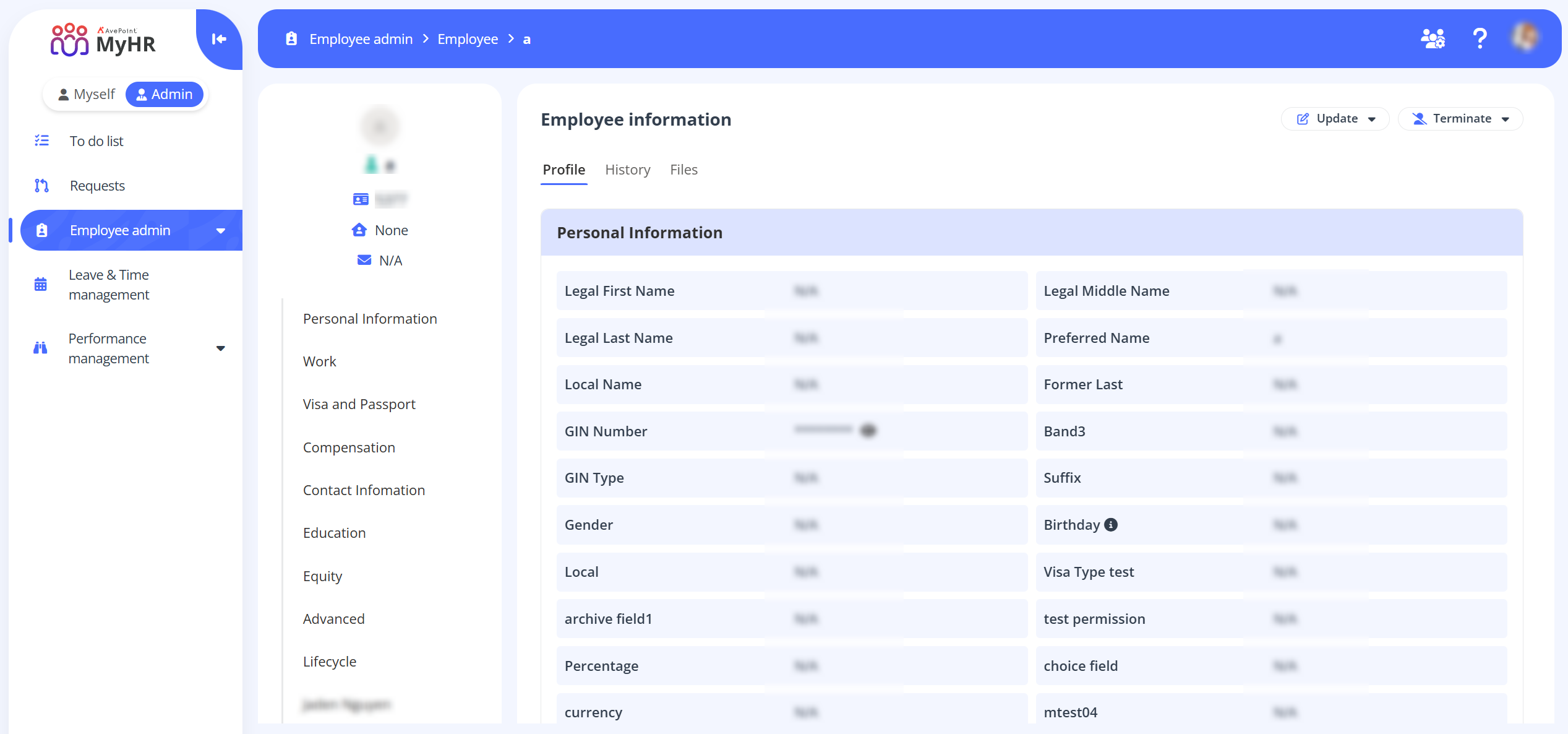
-
History – The History tab tracks job, salary, and employment changes.
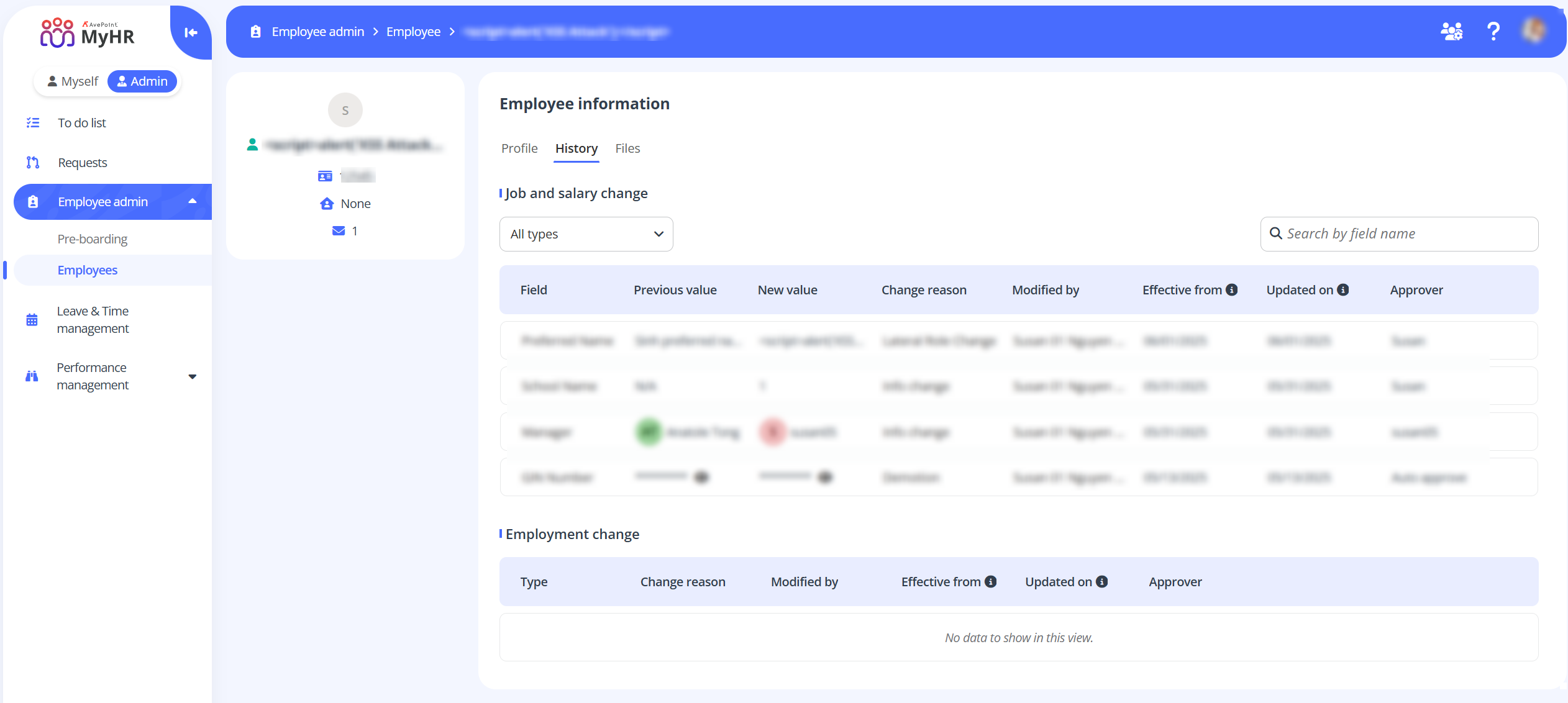
-
Files – The Files tab enables file uploads to categorized employee folders. Folders are organized by: benefits, compensation, personal information, ER/disciplinary, new hire, termination, employee lifecycle, medical, and other. Select a folder and click Upload to add relevant files. You can upload up to 30 files at a time.
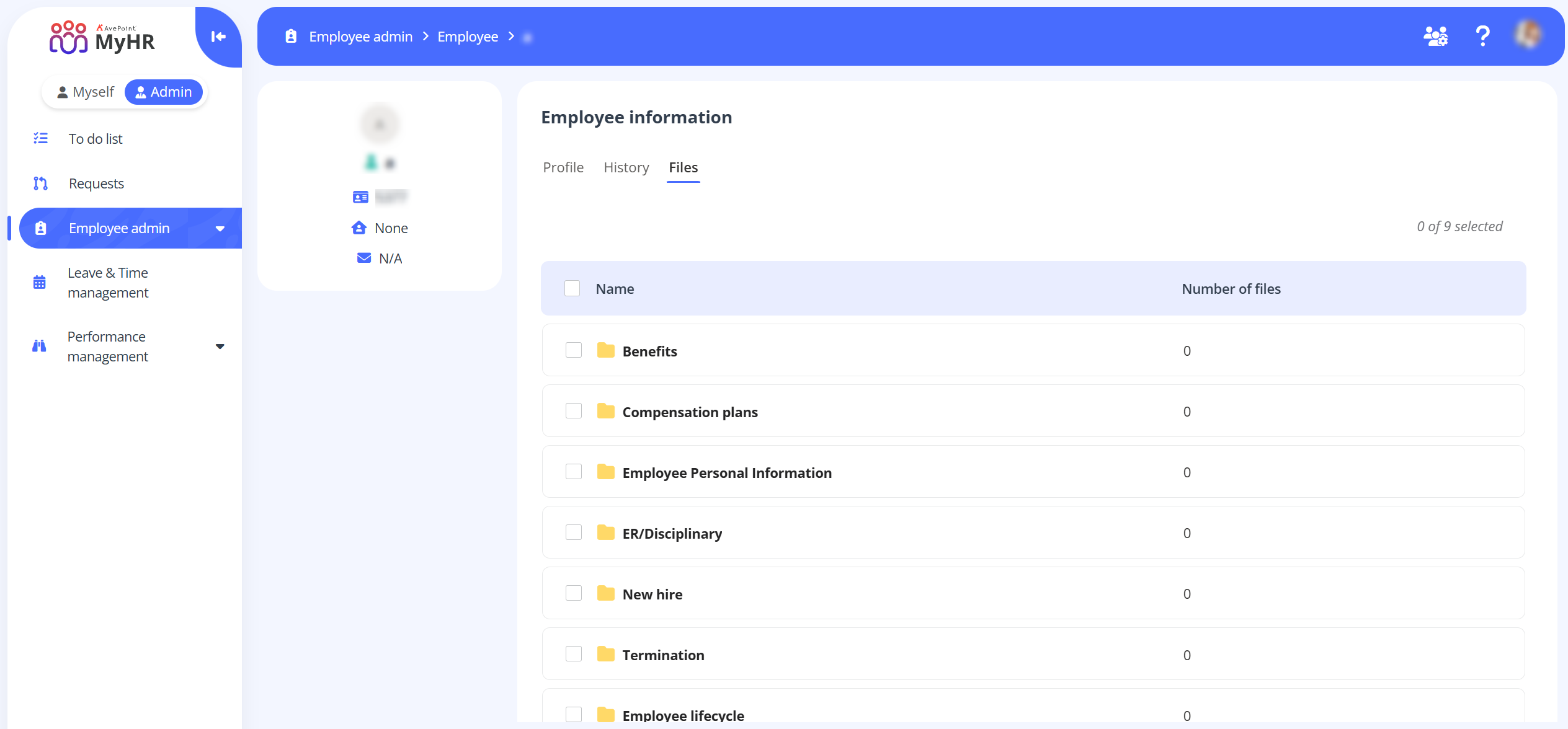
Export Employee Information Report
To export the employee information report, go to the Employee page and click Export.
Before exporting, you can apply filters by clicking the Filter button. This ensures only the employee data matching your selected criteria will be included in the exported report.