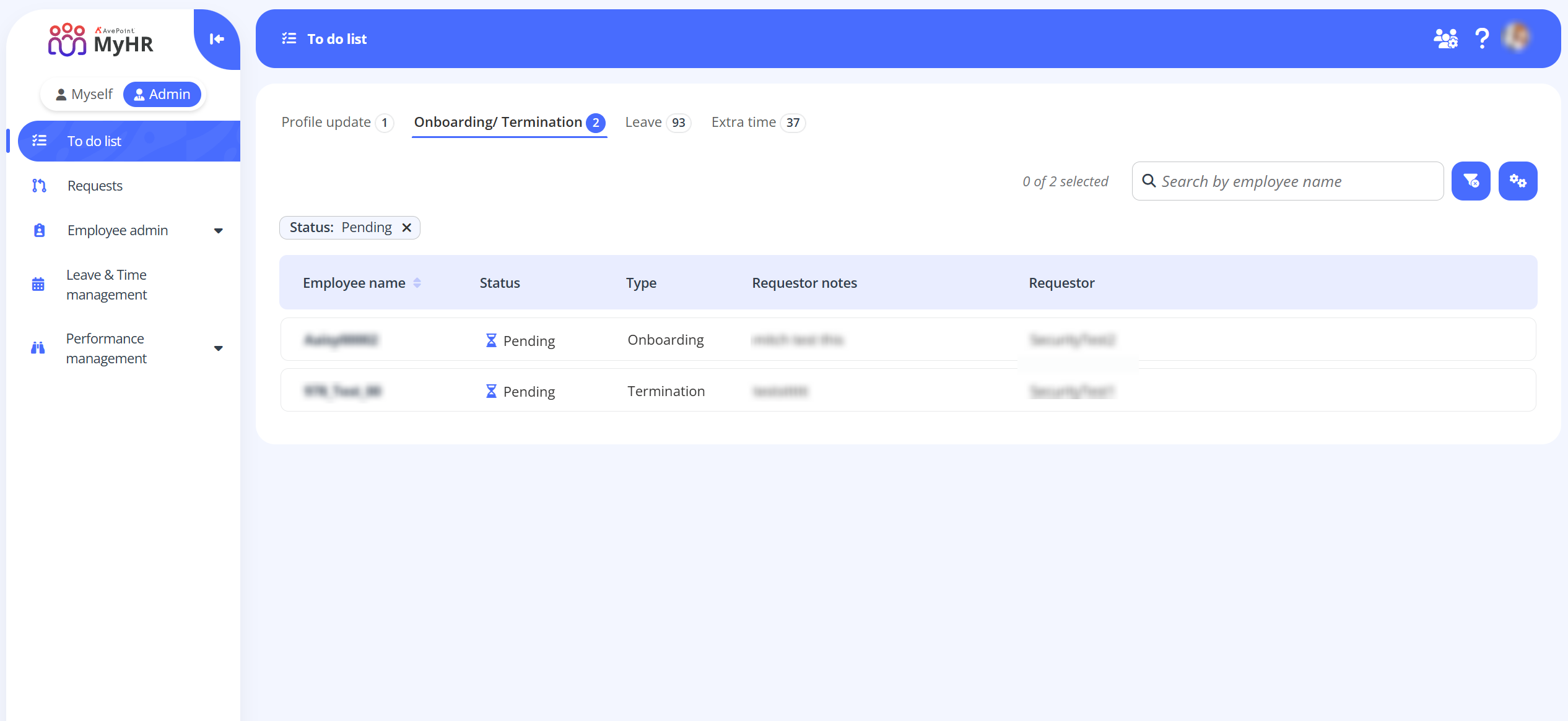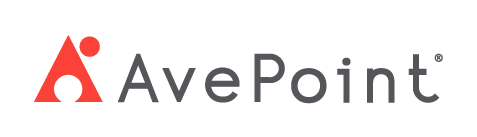Home > How to Onboard New Hires?
How to Onboard New Hires?
Onboarding new employees is a critical process that ensures new hires are smoothly integrated into your organization. MyHR provides a comprehensive onboarding workflow that guides HR administrators through each step, from pre-boarding to final onboarding. This guide outlines the key stages and actions required to successfully onboard new team members, helping you streamline administrative tasks, coordinate with IT, and ensure all necessary information is collected and verified before a new hire's first day.
Pre-board Candidates
Before onboarding begins, you must complete the pre-boarding process by either synchronizing profile data from Greenhouse or manually adding a profile when a candidate accept the offer.
-
Synchronize from Greenhouse – If your organization enables the integration with Greenhouse, you can synchronize the candidate’s personal information by clicking the Accept Offer button on the candidate’s Private tab in Greenhouse.
This automatically generates a pre-boarding profile in MyHR’s Pre-boarding page and synchronizes the personal information from Greenhouse. The synchronized information can also be edited manually in MyHR. For details on which specific fields are included in the synchronization process, refer to Enable Integration With Greenhouse.
-
Manually add – Alternatively, you can manually add a pre-boarding profile for the candidate in MyHR.
-
Navigate to Employee admin > Pre-boarding.
-
On the Pre-boarding page, click the Pre-boarding button and select a workflow.
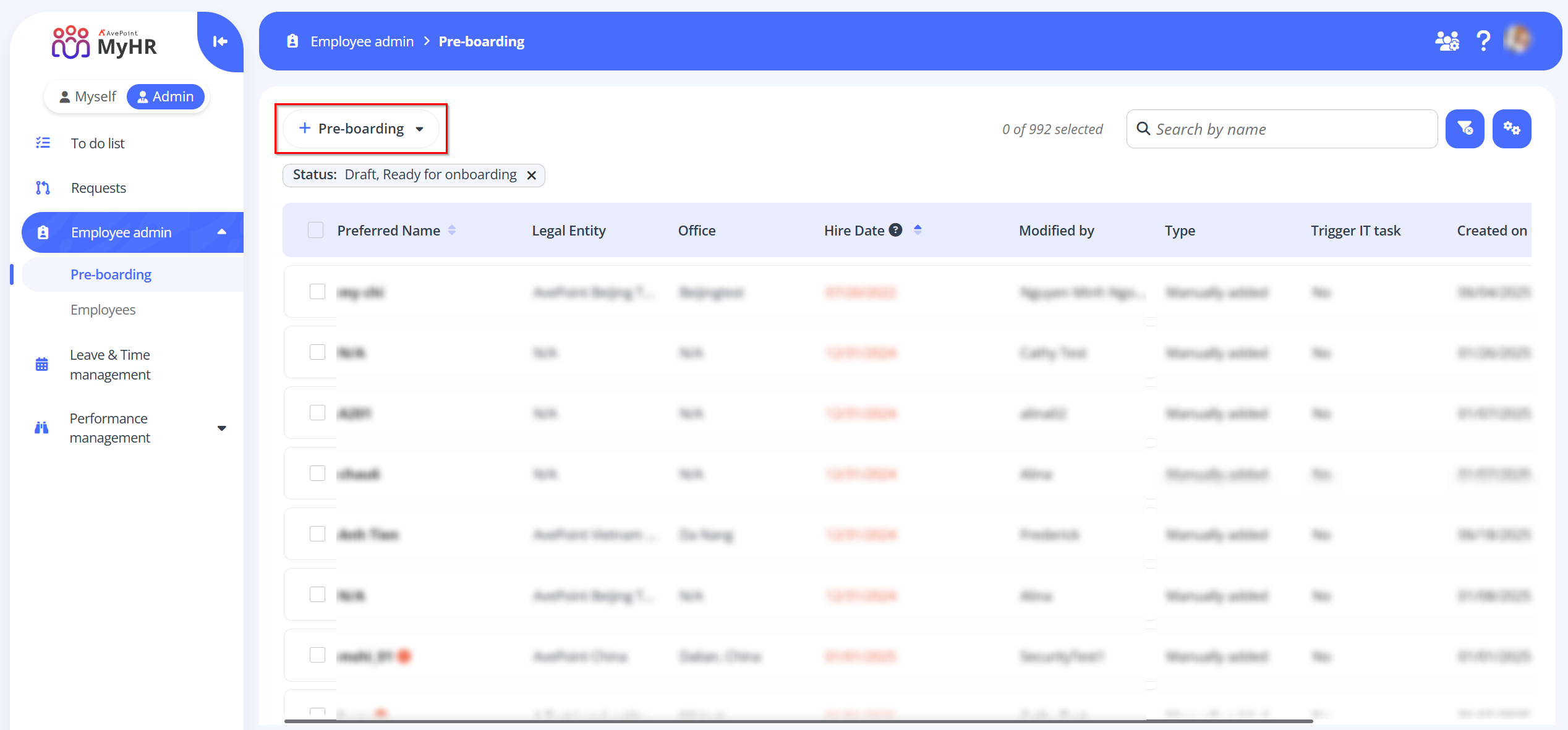
-
Enter the required information, including the legal name, preferred name, legal entity, and office location.
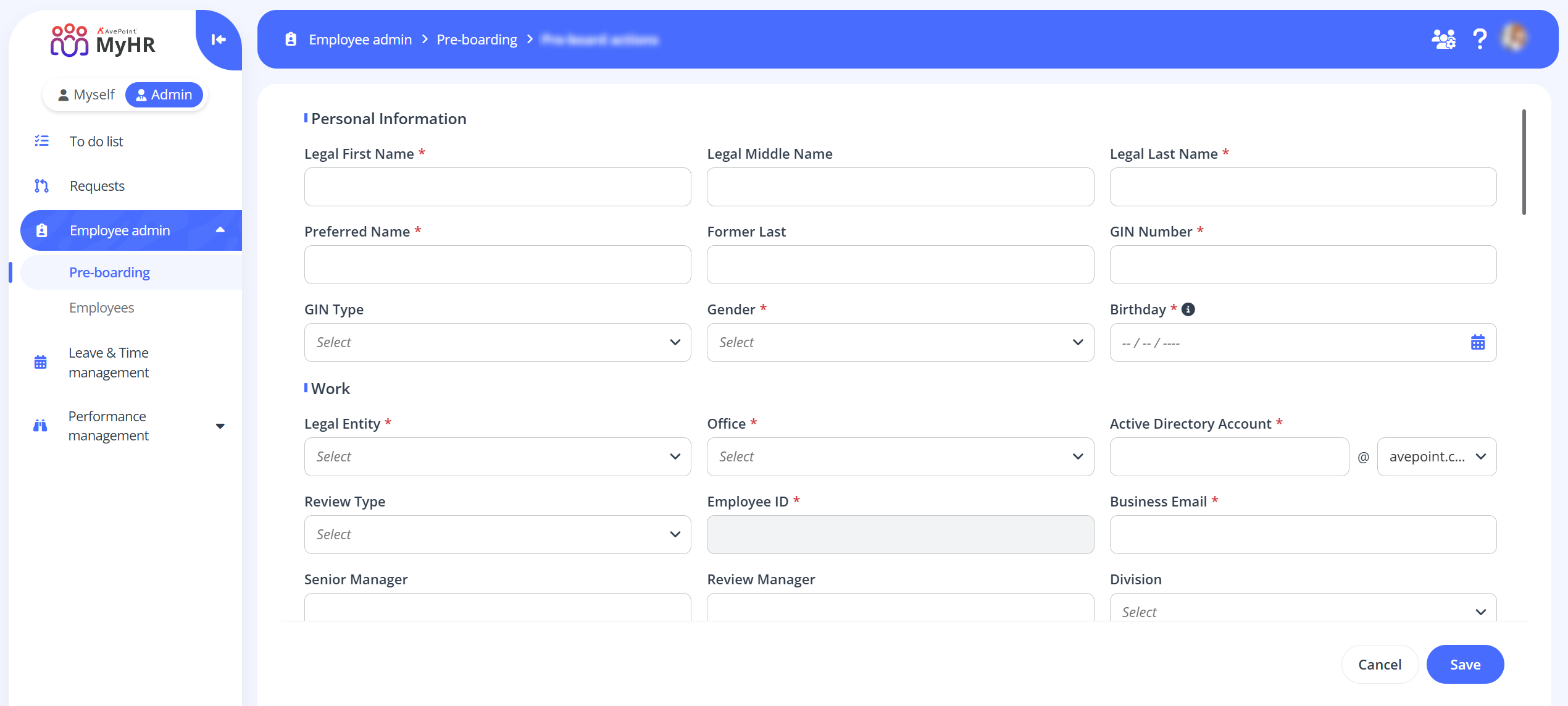
-
When you finish, click Save.
-
Complete Required Fields and Trigger IT Task
After the pre-boarding profile is sync, you need to complete the fields required for onboarding in the candidate's profile in MyHR.
-
Navigate to Employee admin > Pre-boarding and locate the candidate you want to onboard.
-
Click the name link of the candidate and you will be directed to the View details page.
-
On the View details page, review and edit the candidate's information. You can turn on the Only show fields required for IT task switch or the Only show required fields switch to focus on the required fields.
-
When the fields required for the IT task are completed, click Trigger IT task to initiate the process for obtaining the candidate’s Active Directory account and other necessary account details. You will receive an email notification once the IT department has finished setting up the accounts.
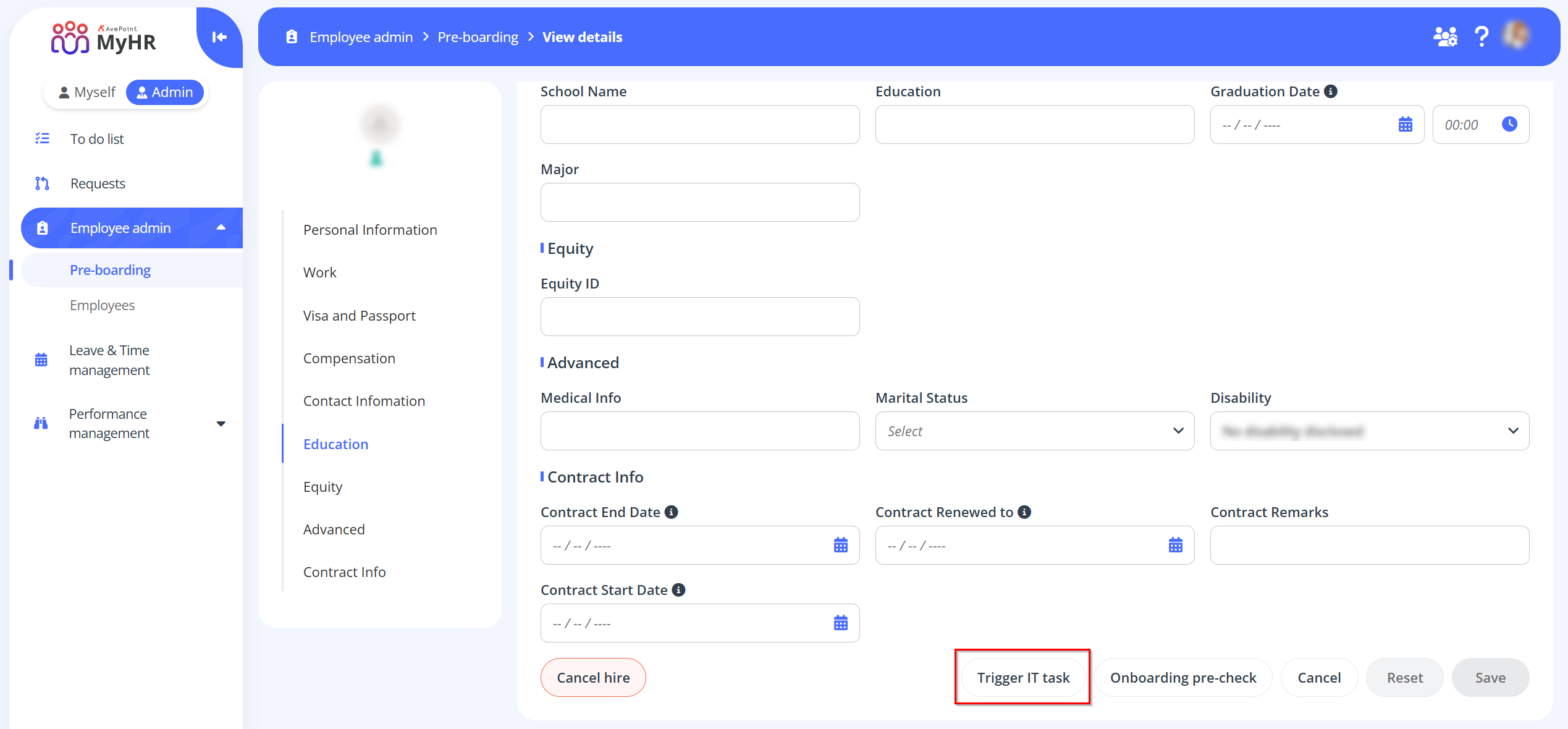 NOTE
NOTE
The IT task can only be triggered once.
Update the Active Directory Account and Pre-Check for Onboarding
-
After getting the required account information, update them in the candidate's profile.
-
Once all required fields are filled, you can click Onboarding pre-check to verify that all necessary onboarding information is complete.
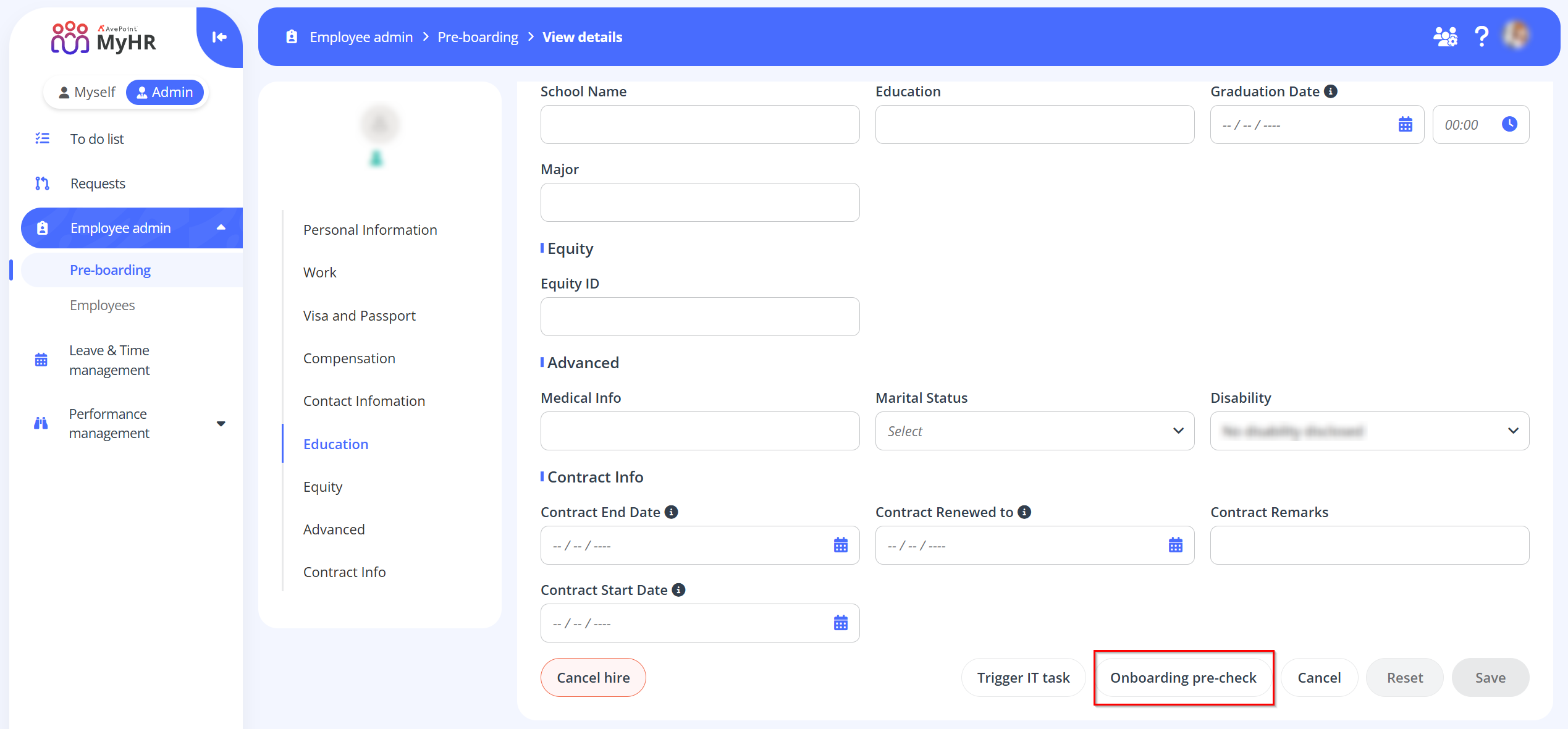
-
Upon verifying all information, click Save. The candidate's status will be updated to Ready for Onboarding.
Onboard Candidates
When the candidate is ready to officially onboard, follow the steps below to complete the onboarding process.
-
Navigate to Employee admin > Pre-boarding.
-
On the Pre-boarding page, locate the candidate you wish to onboard. You can use the filter to narrow down the list to those with the Ready for onboarding status.
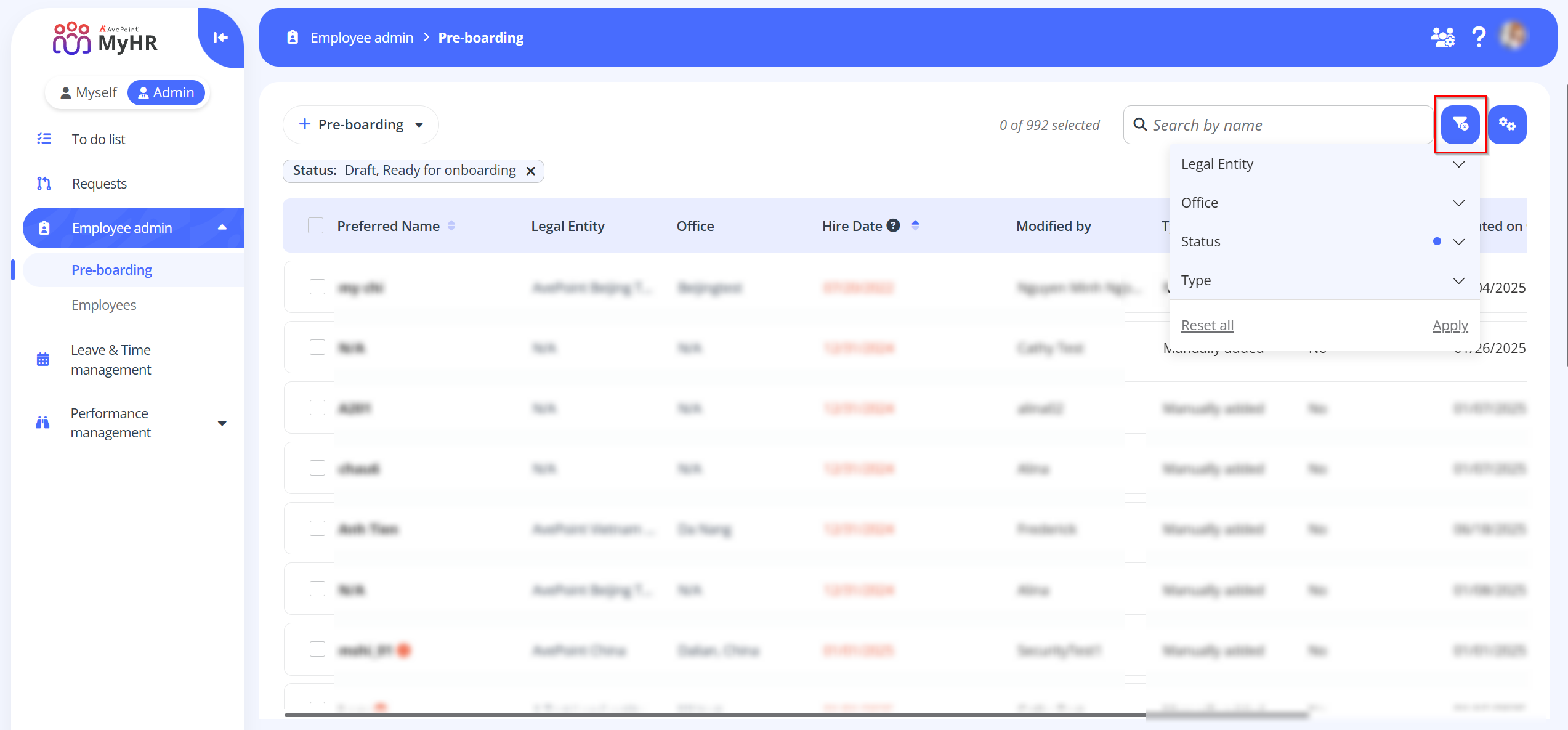
-
Click the name link of the candidate you want to onboard.
-
On the View details page, review the candidate's information.
-
Once everything is confirmed, click Onboard, then select a workflow. A confirmation window will appear.
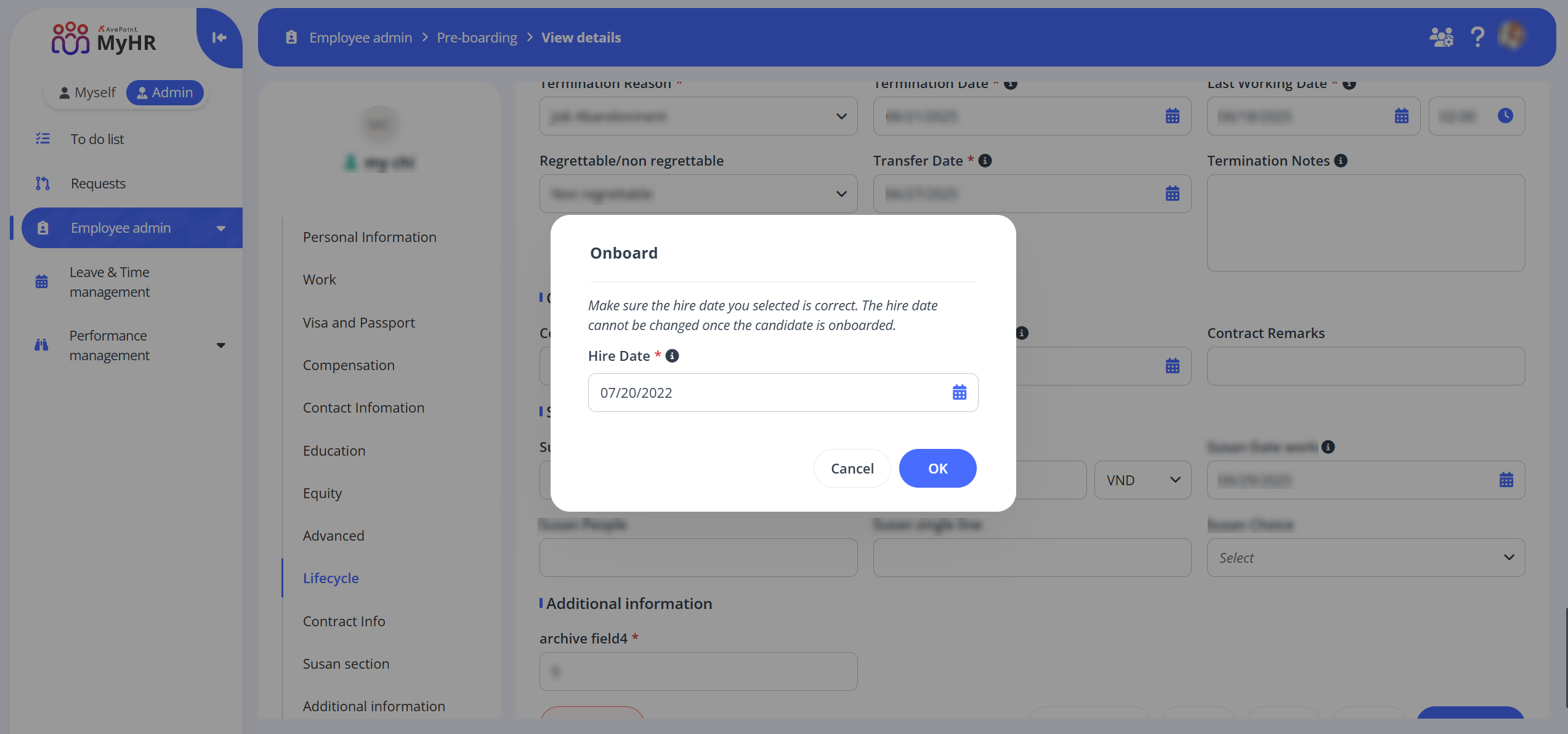
-
In the confirmation window, click OK.
-
If the workflow is auto-approved, the candidate will be onboarded automatically. If the workflow requires manual approval, the request will be routed to your approvers. Approvers can find the pending request on the To do list > Onboarding/Termination tab. You can track your request status on the Requests page, and the candidate will be onboarded once approved.