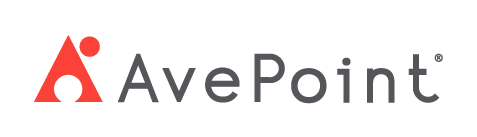Home > How to Terminate Employees?
How to Terminate Employees?
Employee termination is a sensitive but sometimes necessary process that requires careful attention to policy compliance and procedural accuracy. Whether handling voluntary resignations or involuntary separations, following the correct termination protocol ensures compliance, maintains accurate records, and preserves positive employer-employee relationships.
Terminate Employees
Follow the steps below to terminate an employee:
-
Navigate to Employee admin > Employees.
-
On the Employees page, find the employee you want to terminate.
-
Click the name link of the employee you want to terminate.
-
On the Employee information page, click Terminate, then select a workflow.
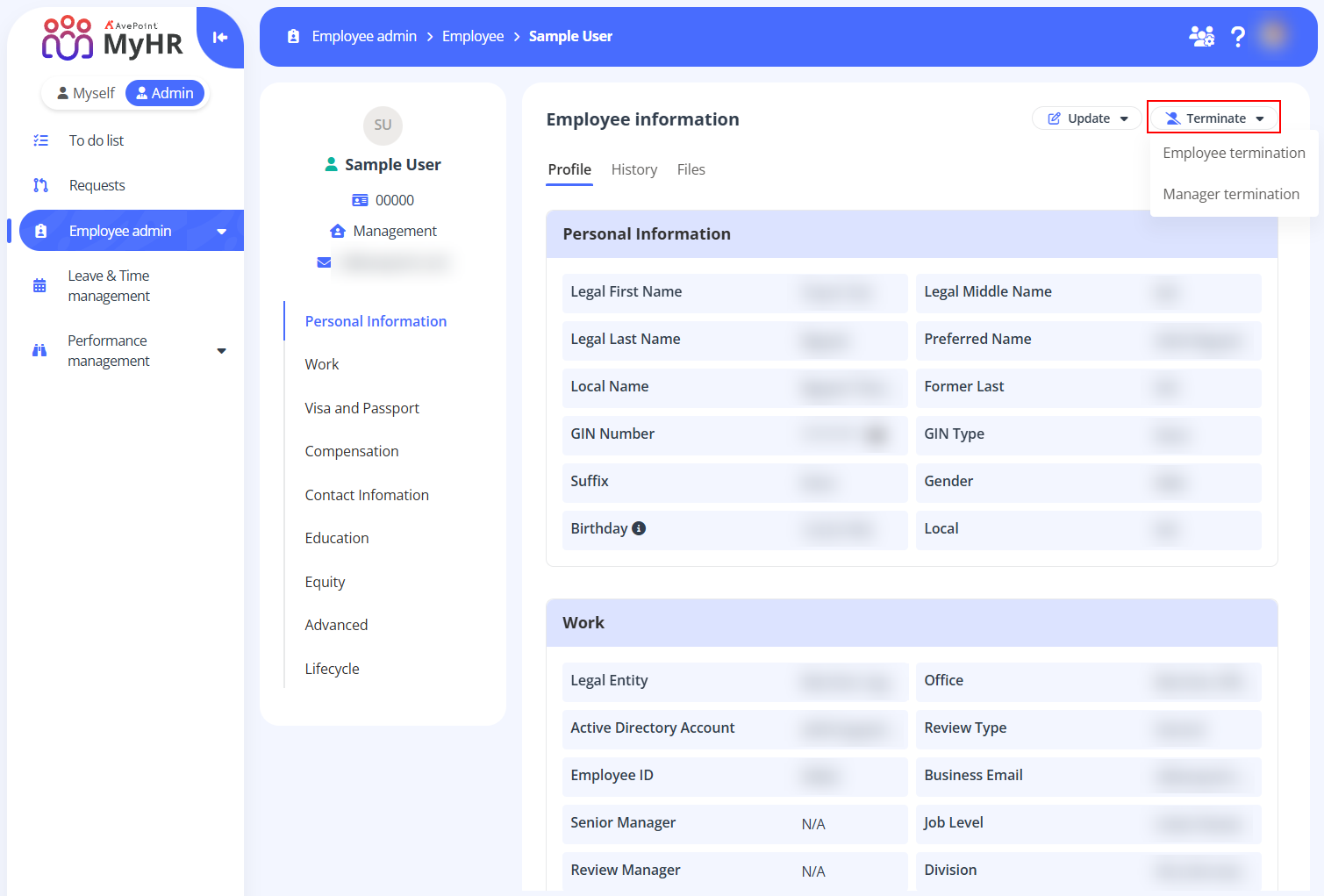
-
In the Terminate panel, complete the following settings:
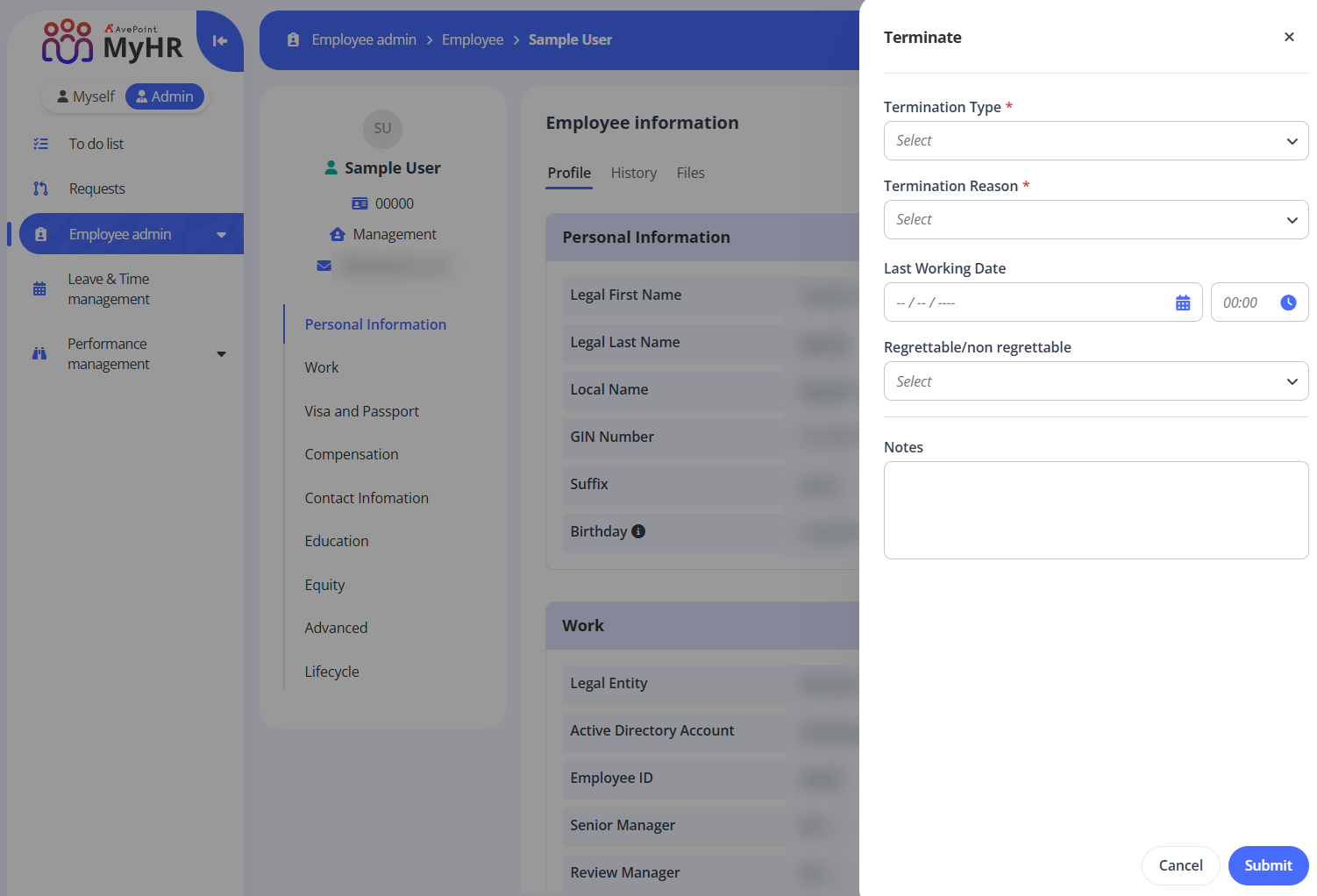
- Termination type – Select a termination type from the drop-down list. Note that the following options represent only the commonly used types in the organization. These available options are configured by administrators and may be subject to future changes.
- Involuntary
- Voluntary
- Entity transfer
- Termination reason – Select a termination reason from the drop-down list. Note that the following options represent only the commonly used reasons in the organization. These available options are configured by administrators and may be subject to future changes.
- Mutual agreement - Involuntary
- Mutual agreement - Voluntary
- Temporary job ended
- Death
- Job abandonment
- Performance
- Misconduct
- Transferred out
- Other (New opportunity)
- Family obligations
- Location
- Education
- Health reasons
- Other (Generic)
- Career change
- Leadership/Co-workers
- Compensation
- Career advancement
- Contractor conversion
- Retirement/Early retire
- Termination date – Specify the termination date.
- Last working date – Select the employee's final workday and time. Once the request is approved, an email notification will be sent to the IT department instructing them to disable the employee's Active Directory account. The account will be removed on the specified date and time.
- Regrettable/Non-regrettable – Indicate whether the termination is regrettable. This field is optional.
- Notes – Enter the notes for the termination process if required. This field is optional.
- Termination type – Select a termination type from the drop-down list. Note that the following options represent only the commonly used types in the organization. These available options are configured by administrators and may be subject to future changes.
-
Click Submit.
-
After submission, if the workflow is auto-approved, the employee will be terminated automatically. If the workflow requires manual approval, the request will be routed to your approvers. Approvers can find the pending request on the To do list > Onboarding/Termination tab. You can track your request status on the Requests page, and the employee will be terminated once the request is approved and the termination date passes.
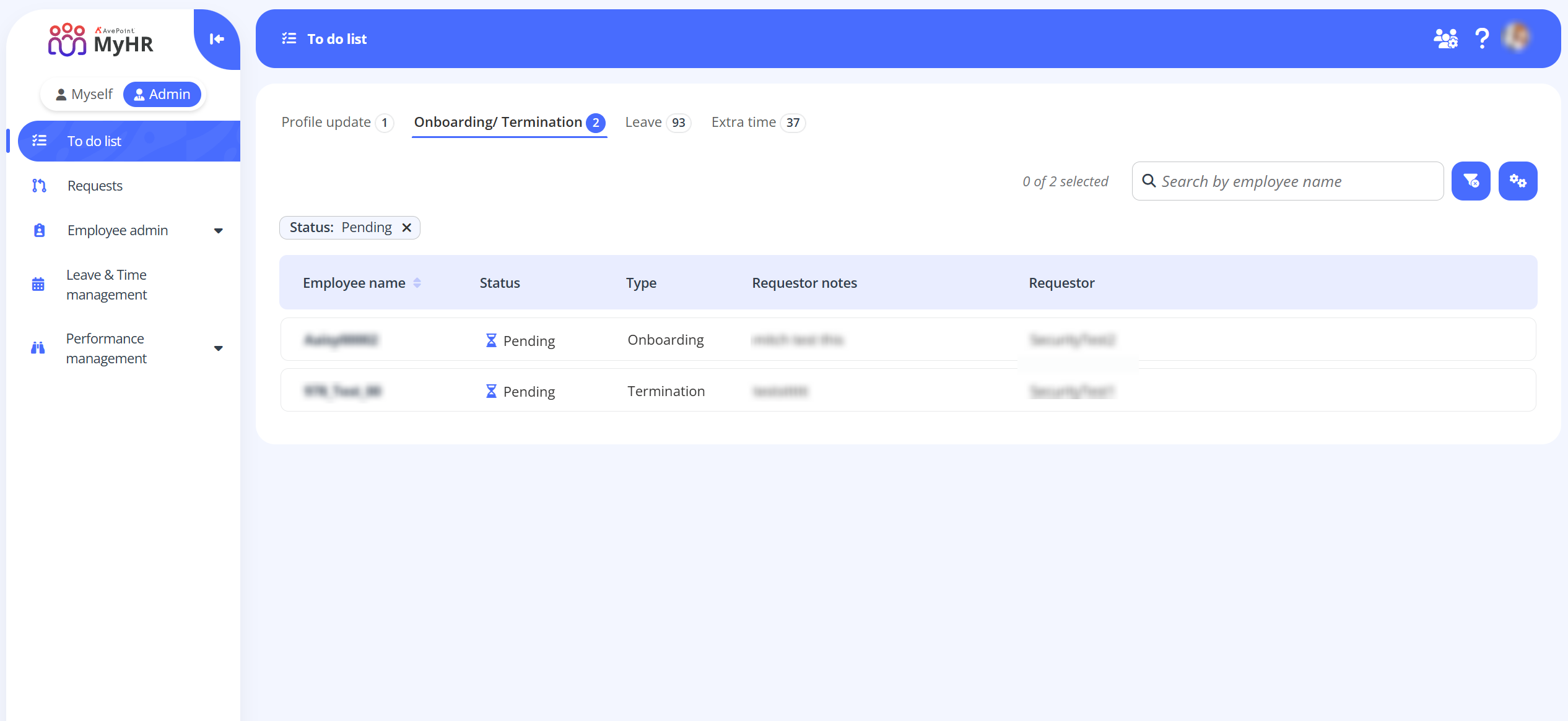
Edit Termination Information
After submitting a termination request, you can update the termination details for the employee, such as termination type, termination reason, termination date, and last working date.
-
If the request is still Pending, you can directly edit the request.
-
Click Requests on the navigation pane.
-
On the Request page, locate the request you want to edit and click the name link of the request.You can use search box and filters to find your request.
-
On the termination details page, click Edit.
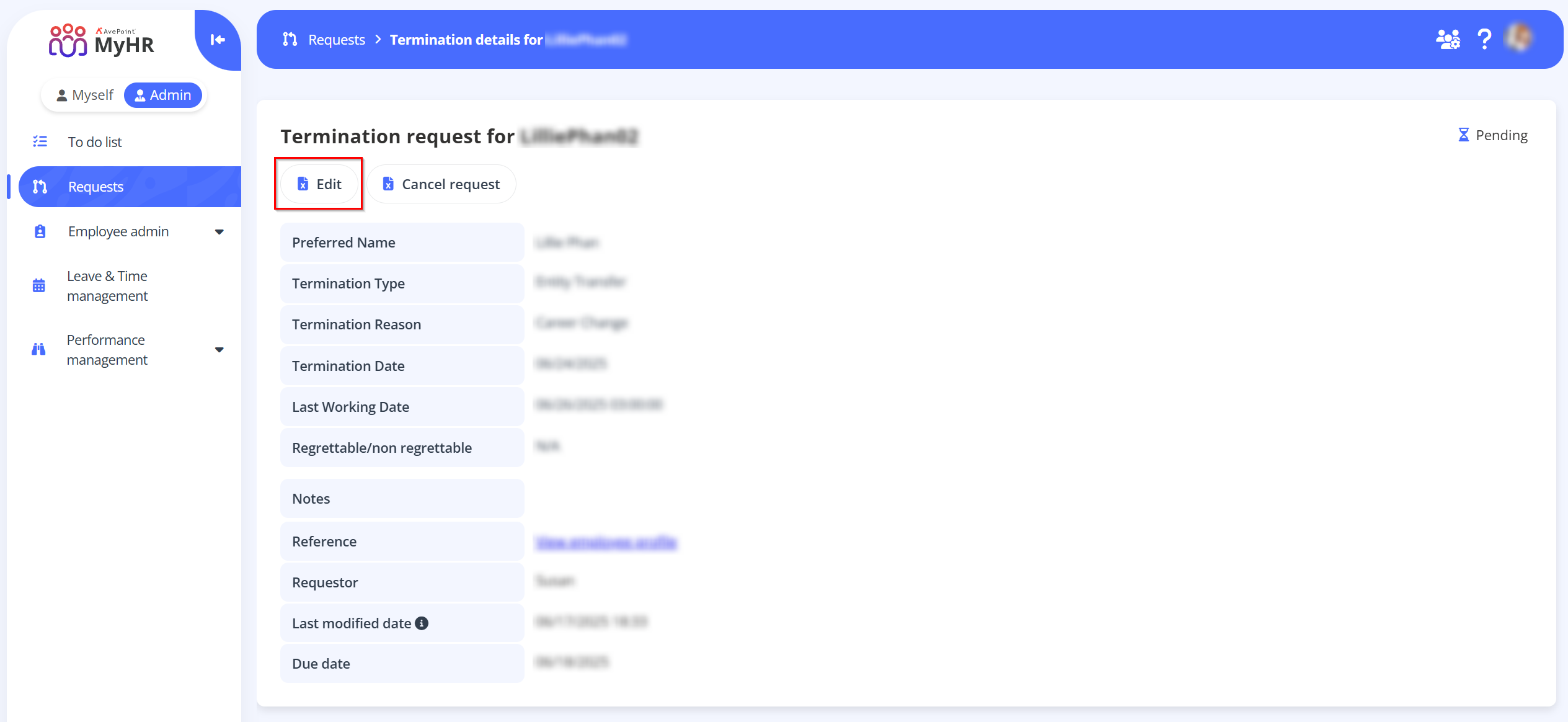
-
In the Terminate panel, update the information as required.
-
When you finish, click Submit.
-
-
If the request has been approved but the termination date has not yet occurred, you can cancel the existing request and submit a new one.
-
Click Requests on the navigation pane.
-
On the Request page, locate the request you want to edit and click the name link of the request.You can use search box and filters to find your request.
-
Select the request and click Cancel request.
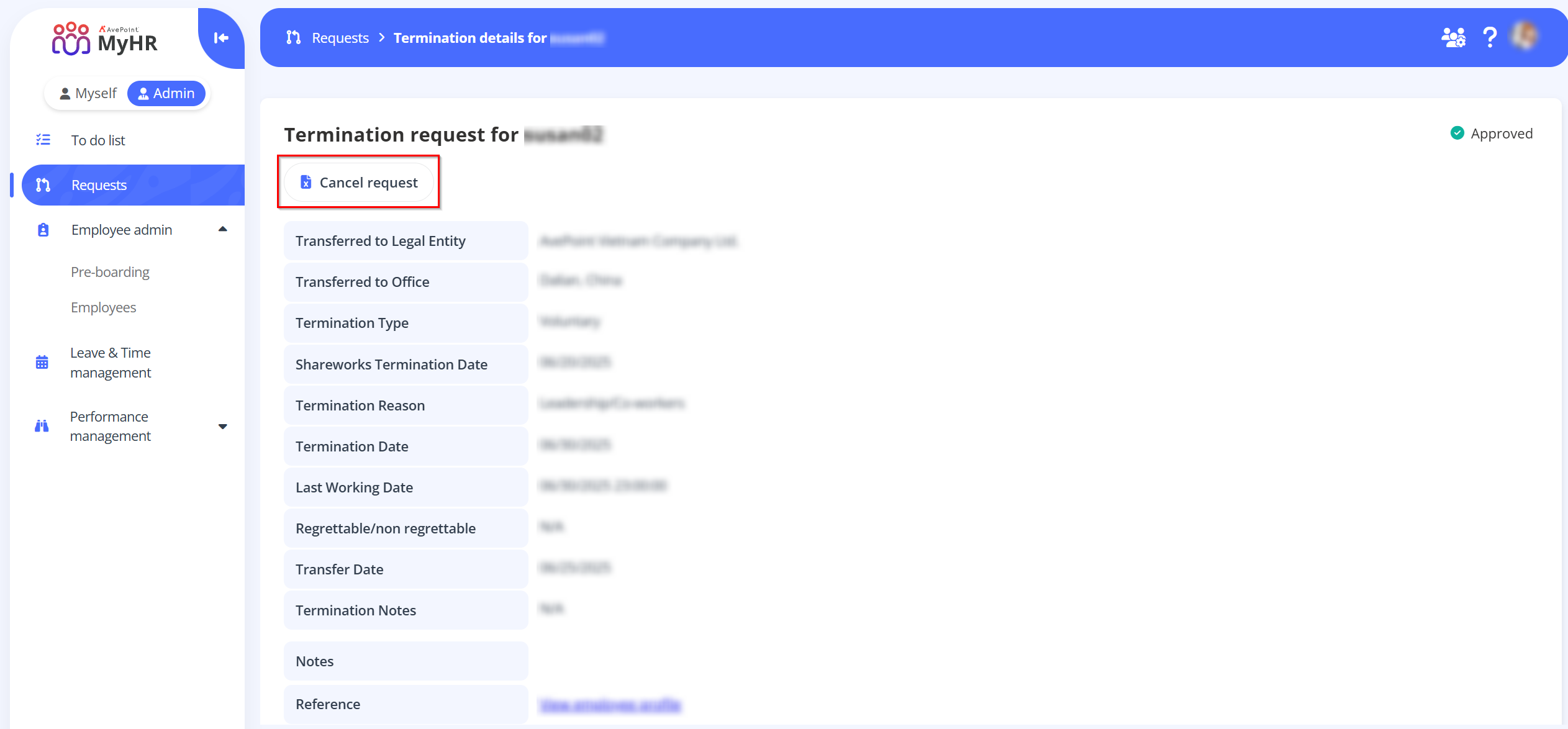
-
Click OK in the confirmation window. The request will be canceled.
-
After canceling the request, you can follow the steps in the Terminate Employees section to submit a new termination request.
-
-
If your request has been approved and the termination date has already passed, you can no longer modify the request. Instead, update the employee's information directly in employee profile. For details on how to update the profile information, refer to How to Update Profile Information for Employees?.