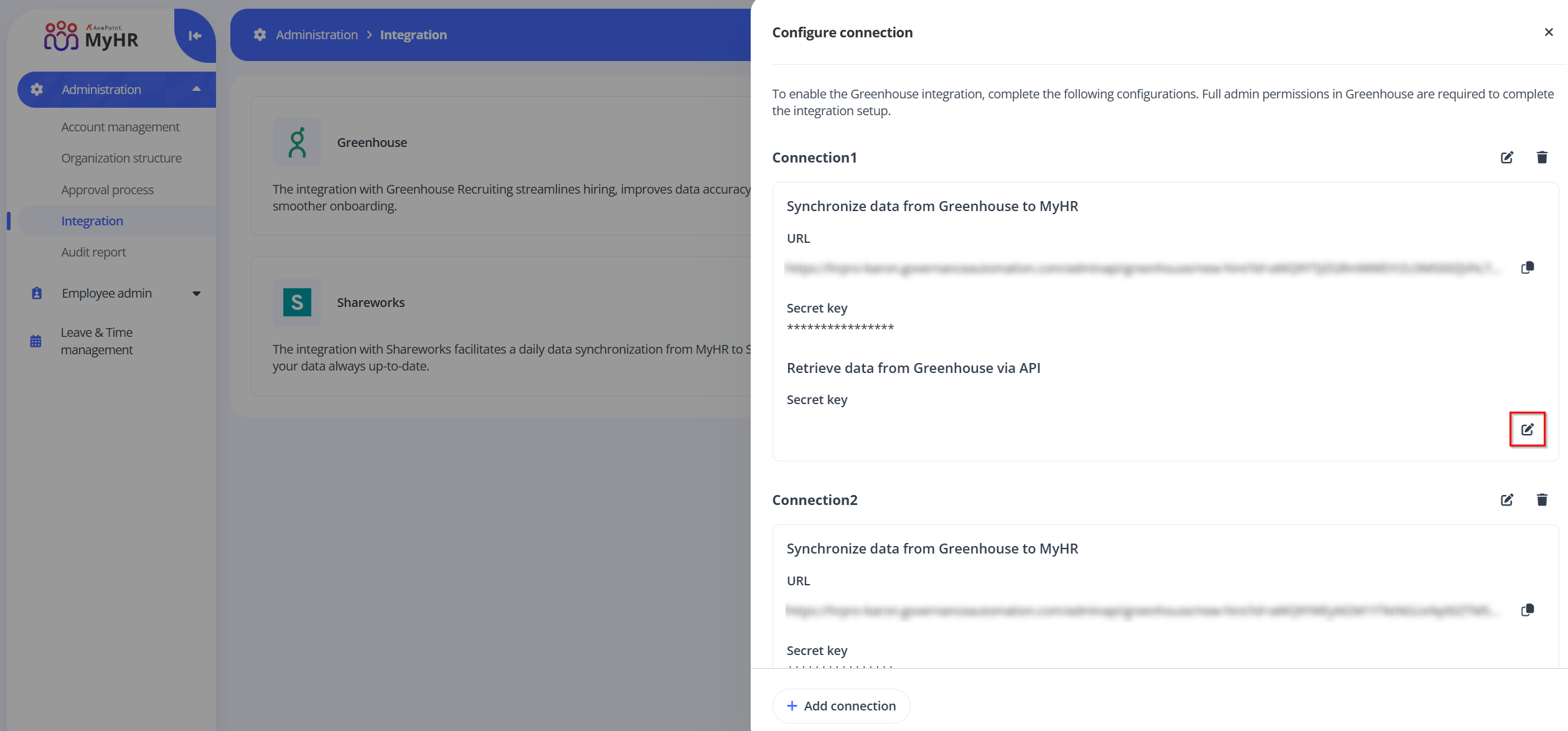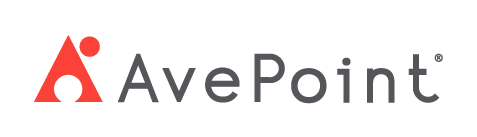Home > Configuration Portal > Integration > Enable Integration with Greenhouse
Enable Integration with Greenhouse
Integrating with Greenhouse streamlines your hiring and employee onboarding processes by creating a seamless flow of data between recruitment and human resources management. This integration ensures that candidate information from Greenhouse synchronizes with MyHR system once a hire is made, reducing manual data entry, minimizing errors, and improving efficiency.
Once the Greenhouse integration is enabled, HR professionals can synchronize the following candidate profile fields from Greenhouse to MyHR by clicking the Accept Offer button on the candidate's Private tab in Greenhouse.
- Annual Salary
- Bonus Target
- Currency
- Department
- Employment Type
- Equity Target
- Functional Entity
- Hire Date
- Hired By
- Job Level
- Legal Entity
- Legal Name
- Office
- People Team Rep
- Personal Email
- Preferred Name
- Region
- Requisition Opening ID
- Salary Rate
- Sign-on Bonus
- Sign-on Equity
- Supervisor
- Title
Follow the steps below to enable the integration with Greenhouse:
-
Navigate to Administration > Integration and click Greenhouse.
-
In the Configure connection panel, click Add connection to add new connection.
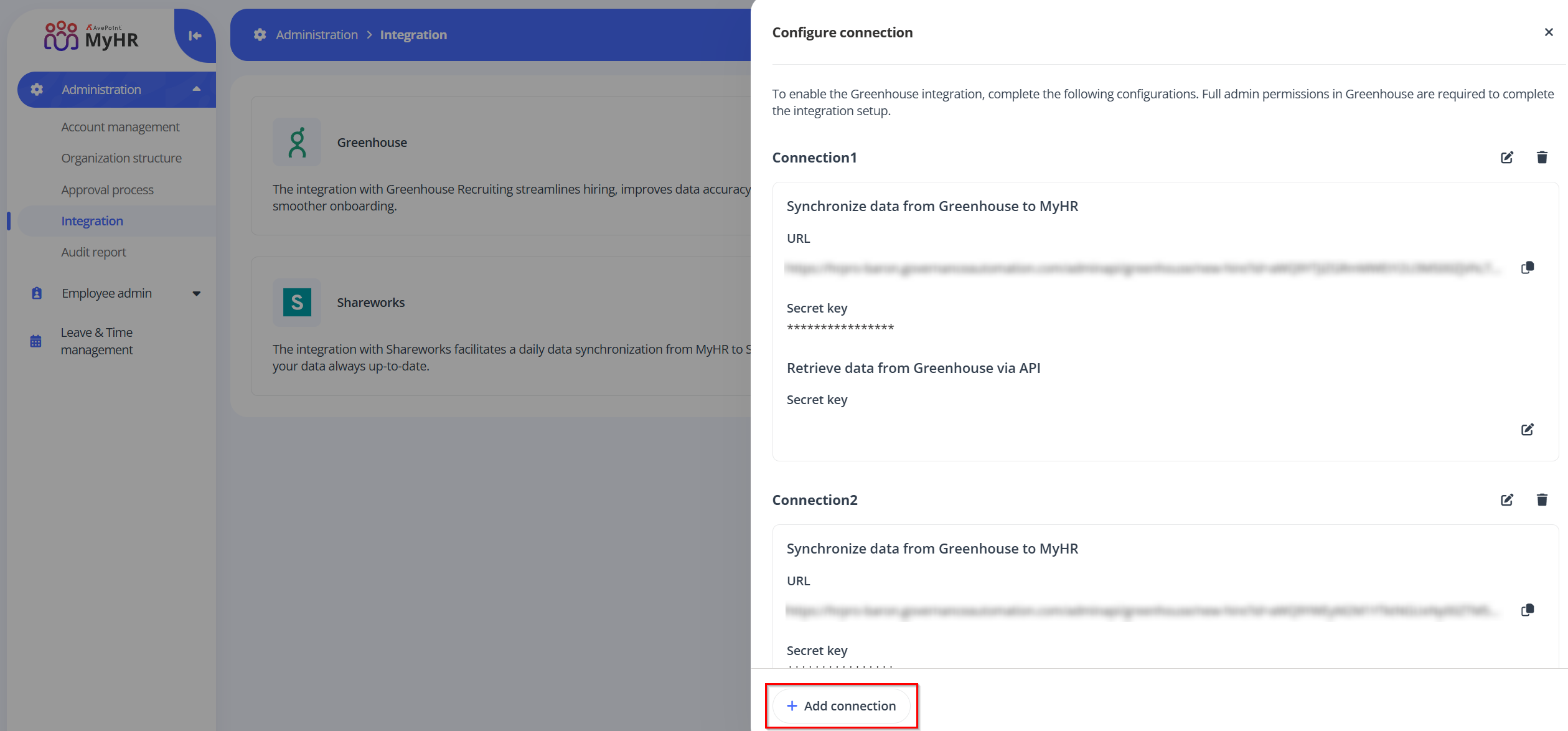
-
The connection name will be automatically set as Connection 1,2,3... You can click the edit button to configure the connection name.
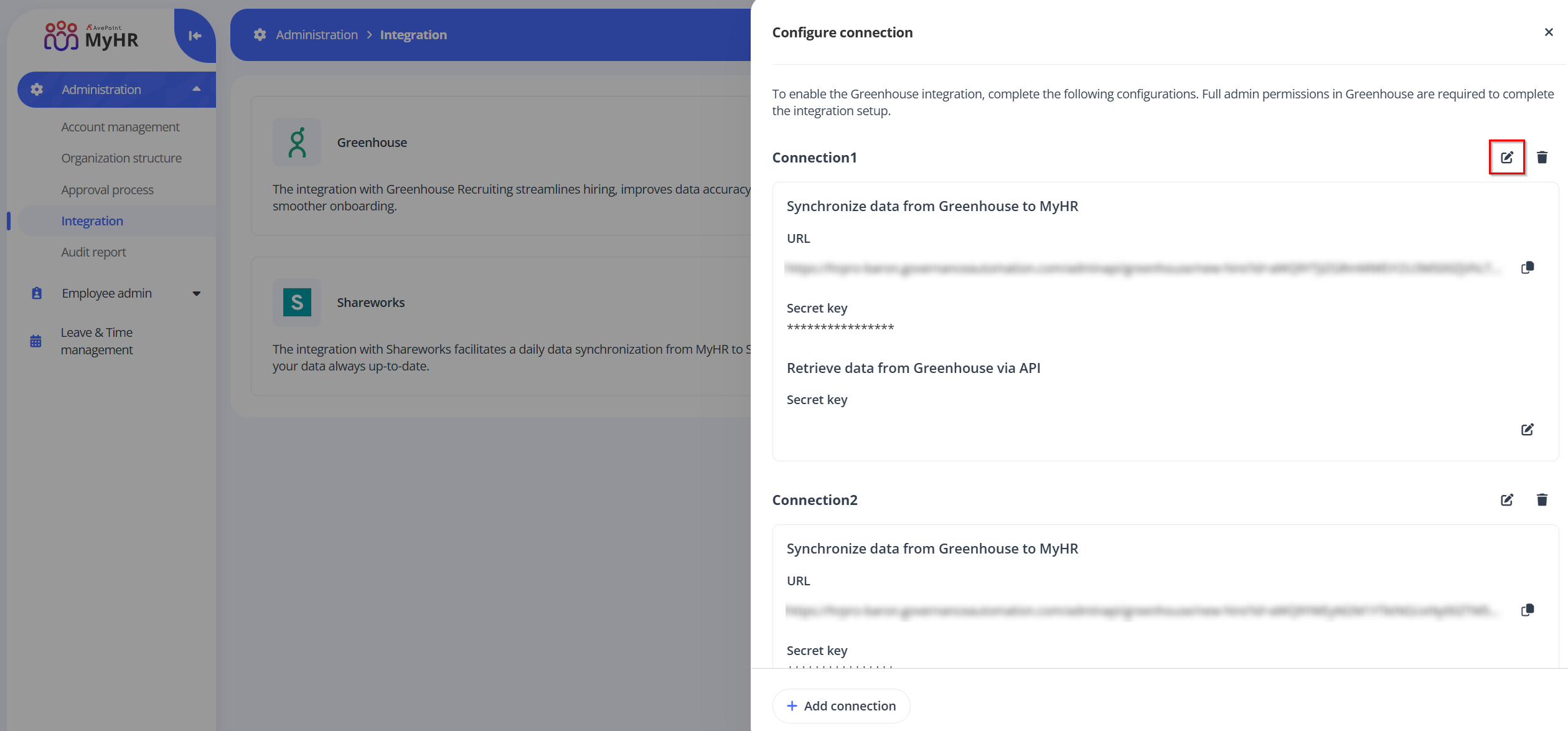
-
In the Configure connection panel, complete the connection settings to enable data synchronization from Greenhouse to MyHR and data retrieval from Greenhouse via API.
-
You can add multiple connections as required. For the existing connections, you can click the Remove button to remove them when needed.
Synchronize data from Greenhouse to MyHR
Follow the steps below to enable synchronizing data from Greenhouse to MyHR:
-
In the Synchronize data from Greenhouse to MyHR section, the URL and secret key will be automatically populated. Click the Copy button to save the URL and secret key to your clipboard, then store them in a secure location.
NOTEThe secret key only can be copied for the first time. Once you close the Configure connection panel, the key will be masked as sensitive.
-
Sign into Greenhouse. Click the Configure button on your navigation bar, then click Dev Center on the left.
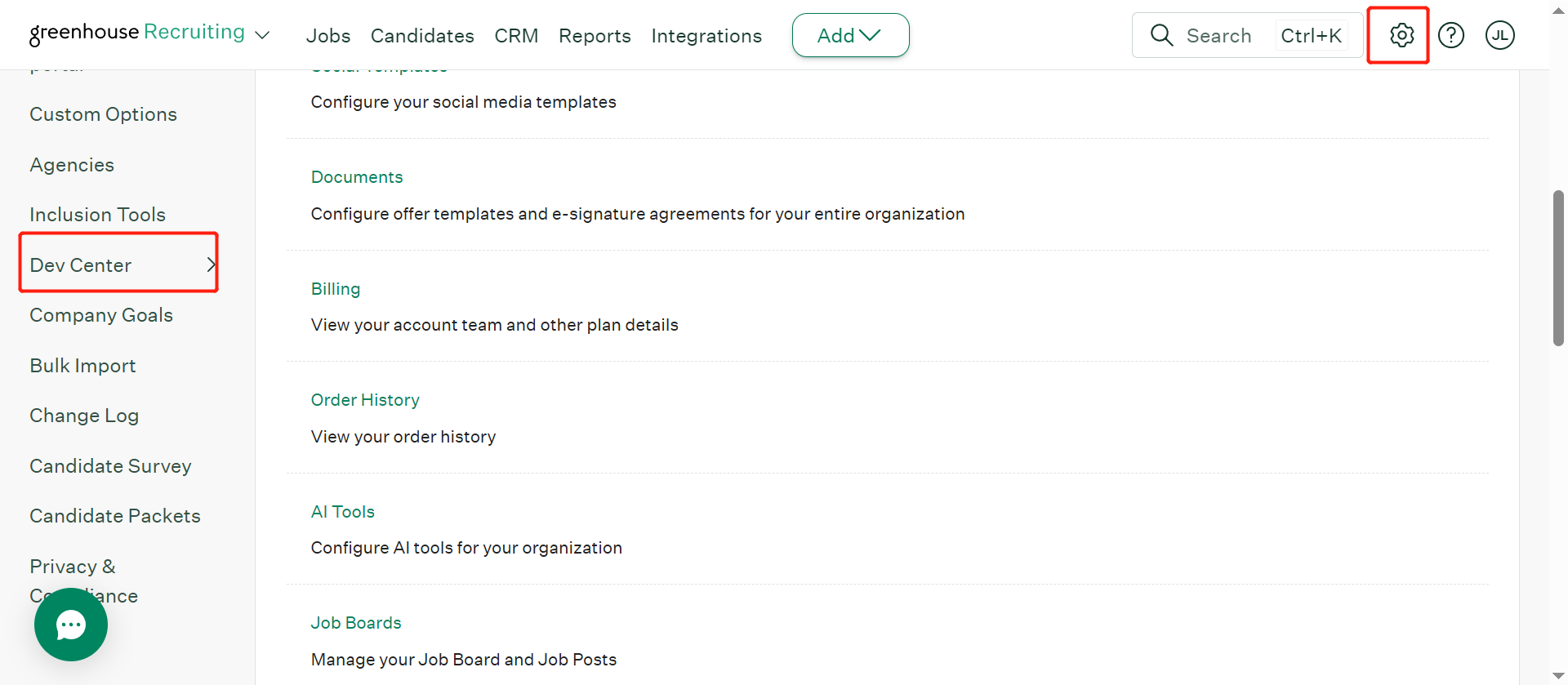
-
Click Webhooks.
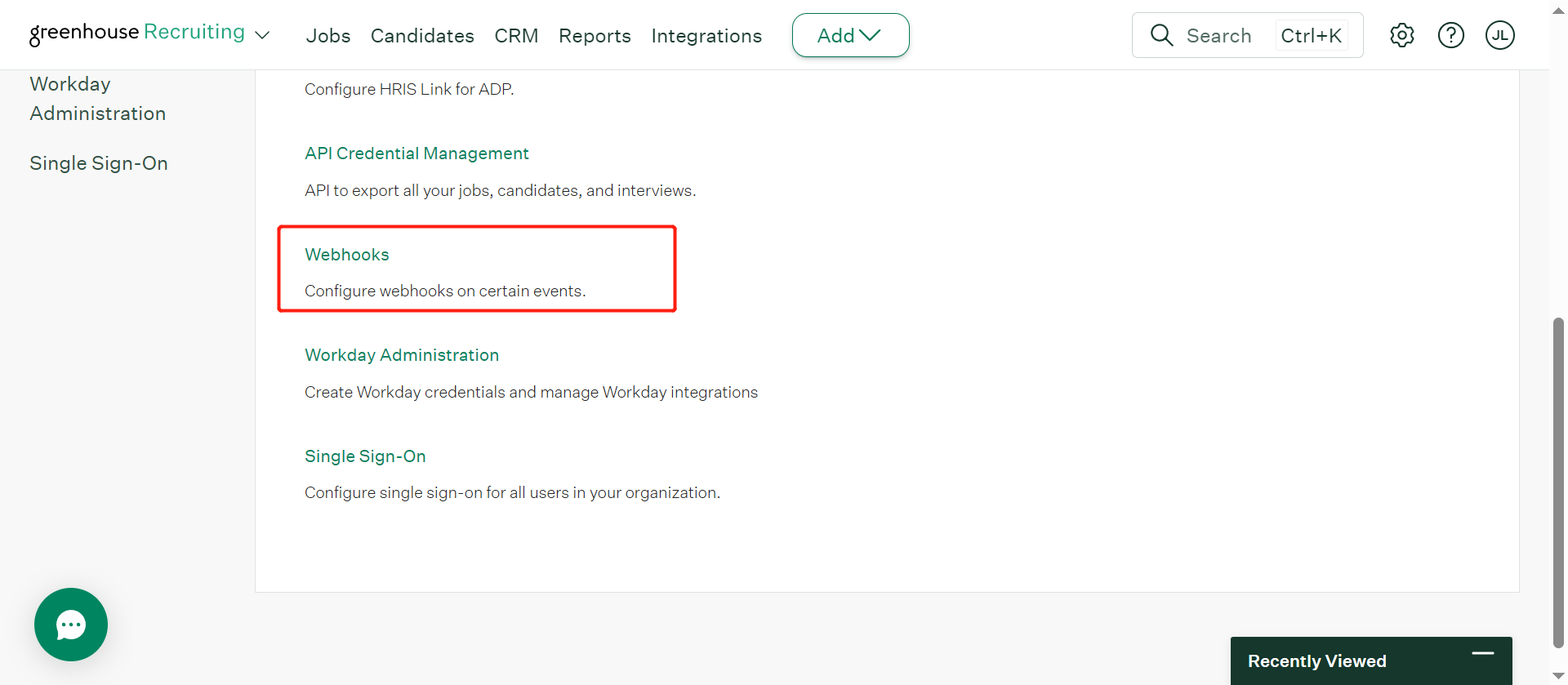
-
On the Create a New Webhook page, complete the following settings:
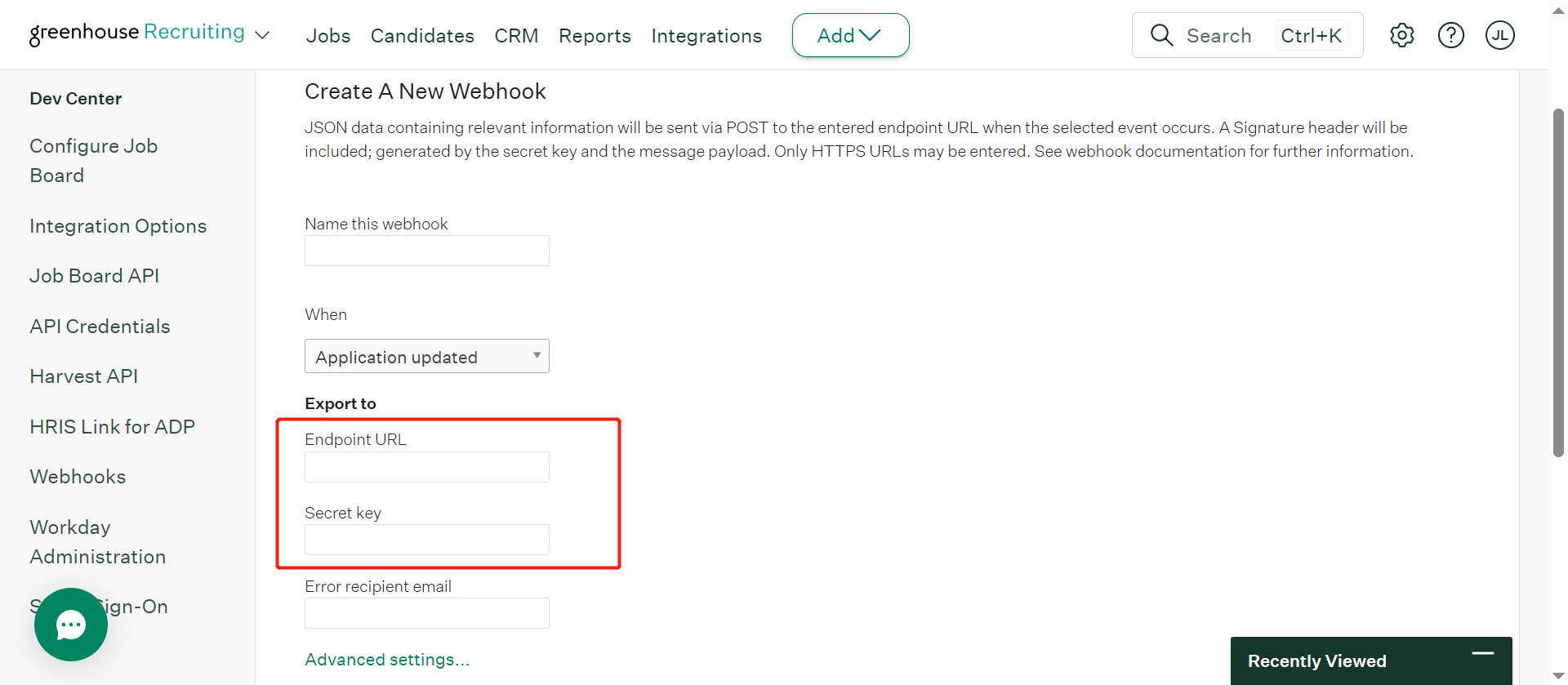
- Name this Webhook – Enter a name for the webhook.
- When – Select Application updated.
- Export to – Enter the URL and secret key copied from MyHR.
- Error recipient email – Enter an error recipient email if necessary.
- Advanced settings – Set any advanced settings if necessary.
-
When finished, click Create webhook.
Retrieve data from Greenhouse via API
Follow the steps below to enable retrieving data from Greenhouse via API:
-
Sign into Greenhouse. Click the Configure button on your navigation bar, then click Dev Center on the left.
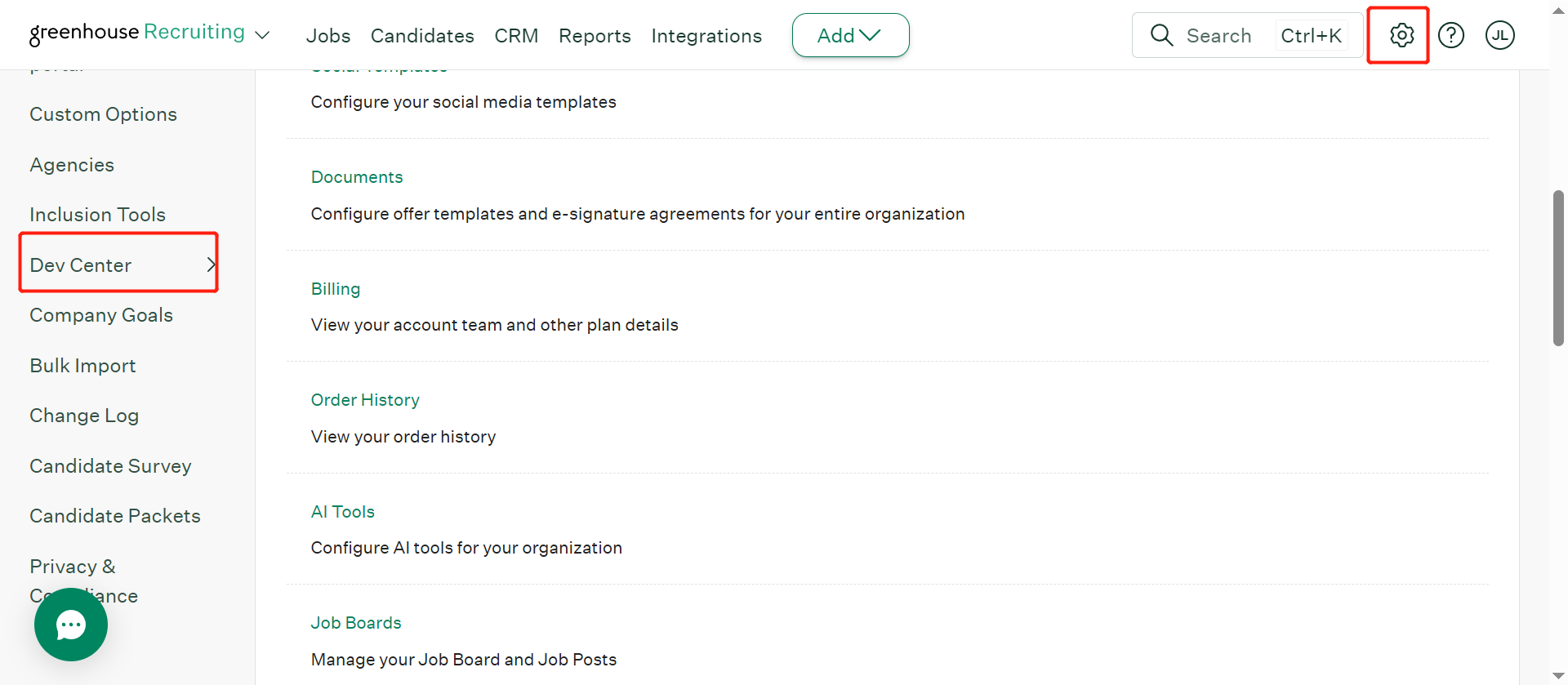
-
Click API Credential Management.
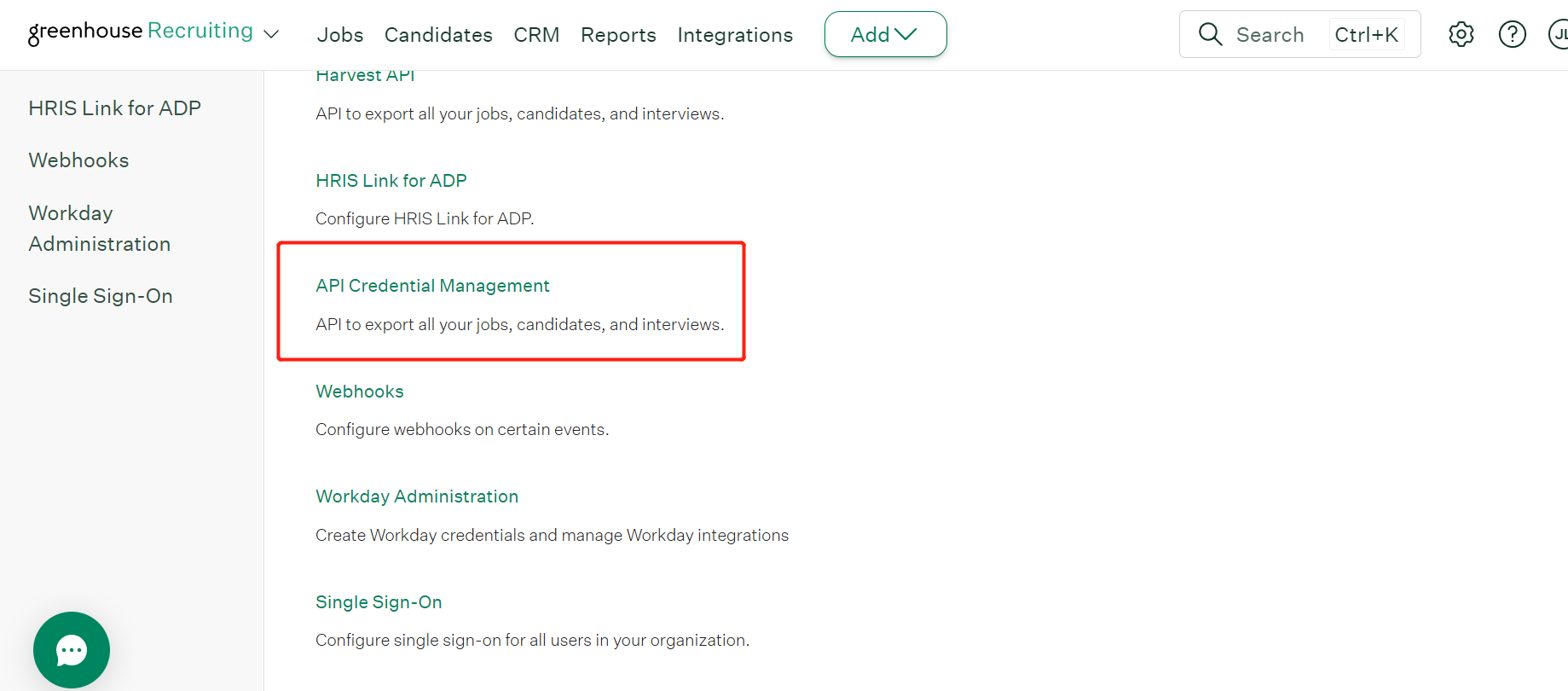
-
Click Create new API credentials and complete the following settings:
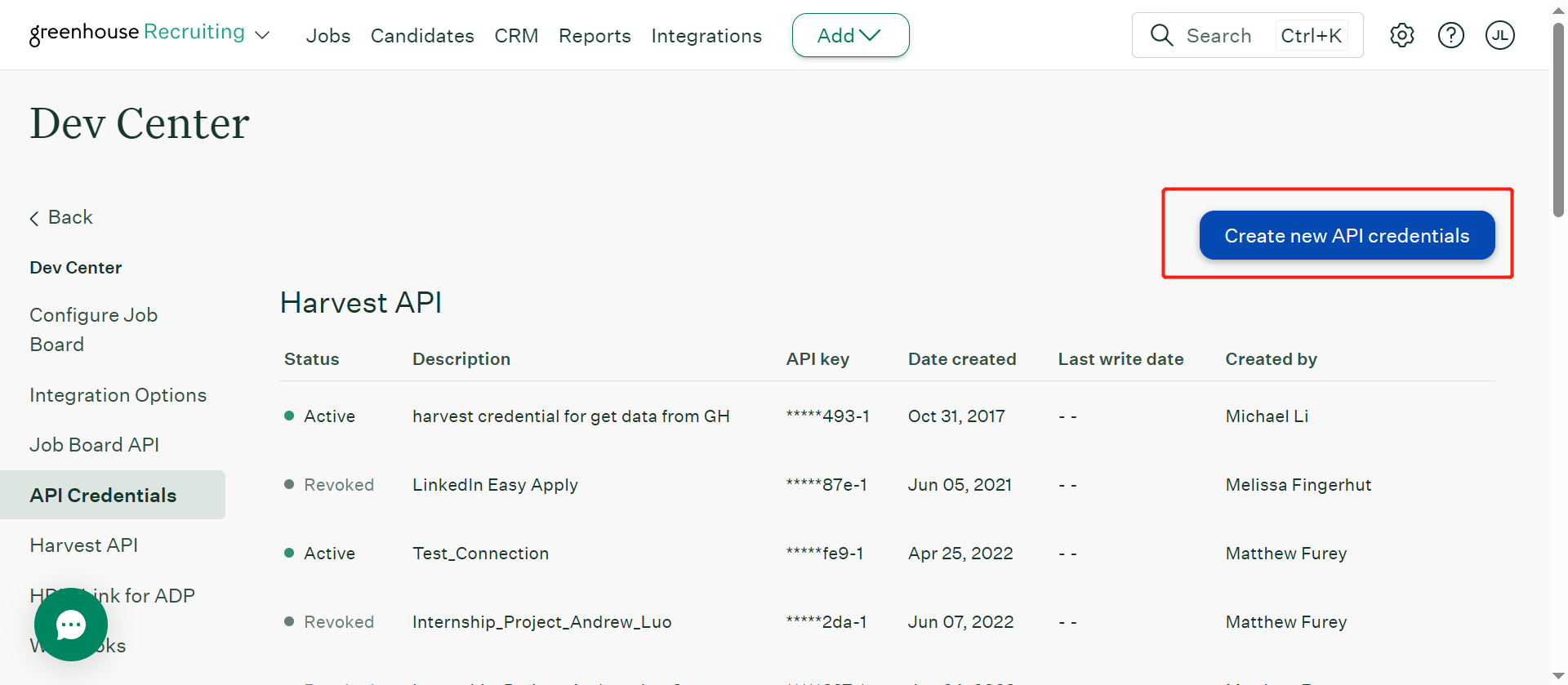
- API type – Select Harvest as the API type.
- Partner – Select Custom.
- Description – Enter description for your API key.
-
When finished, click Manage permissions.
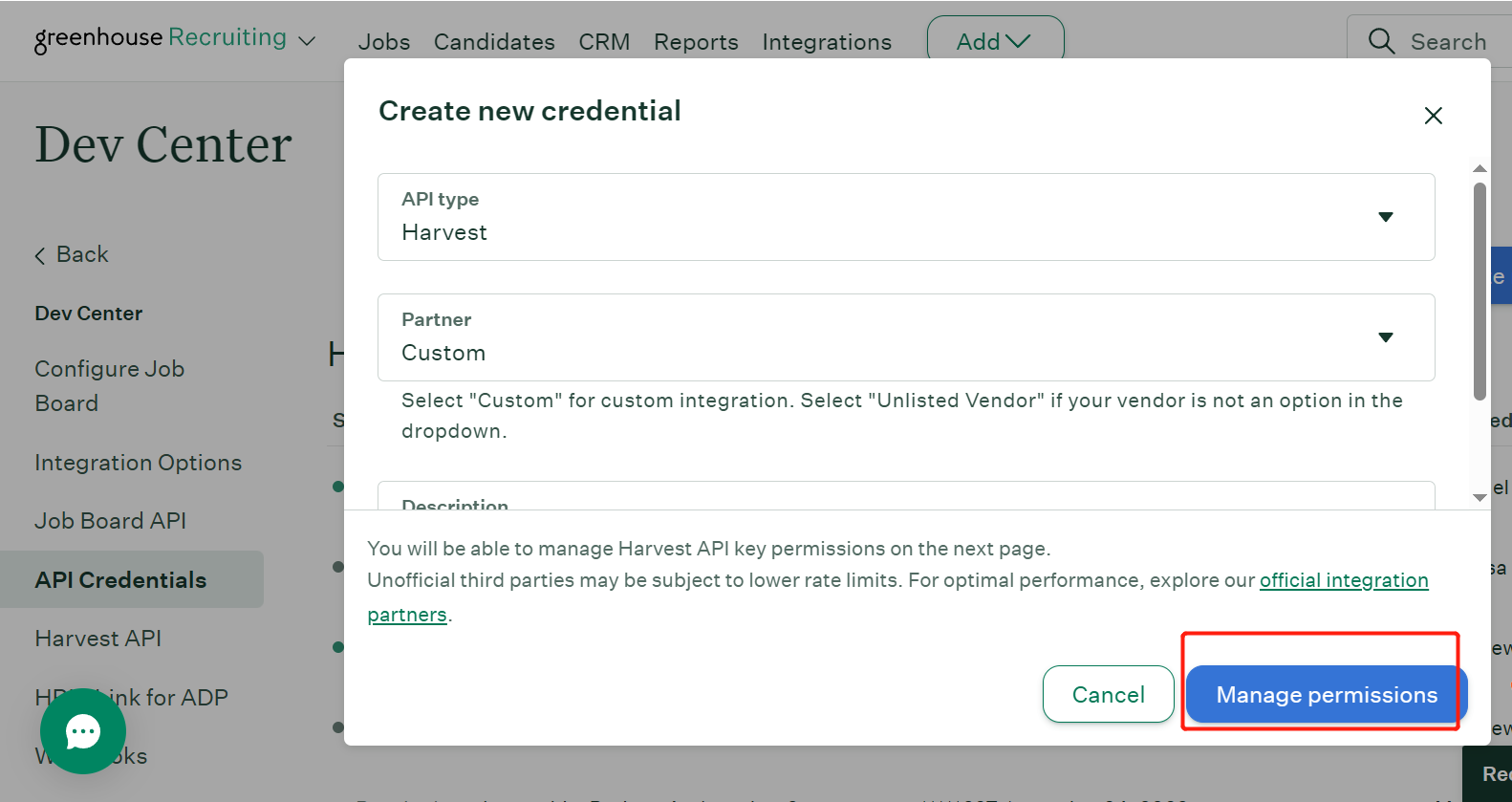
-
Click Copy to save your API key to your clipboard, then store the API key in a secure location.
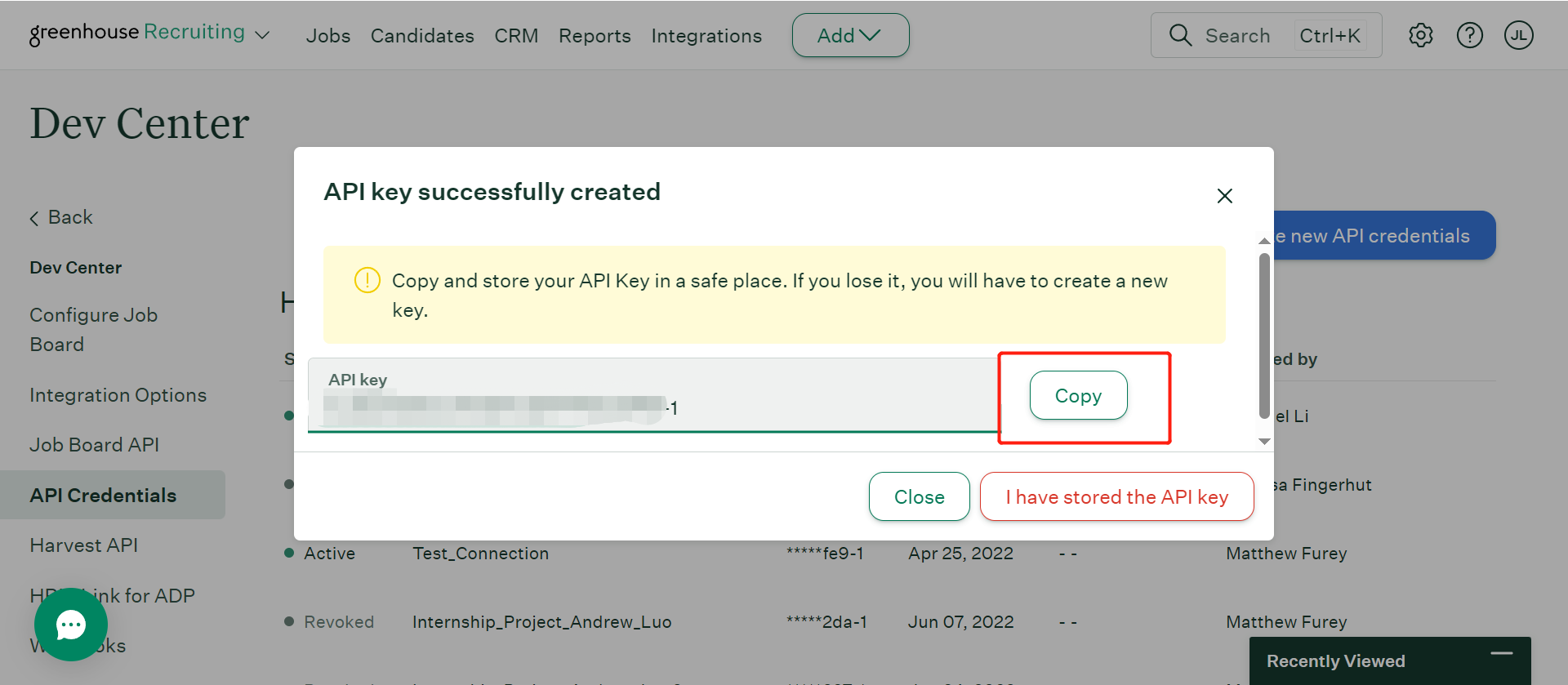
-
When you have saved the key, click I have stored the API key.
-
On the next page, select the following permissions: Get: Retrieve Job and Get: List Jobs.
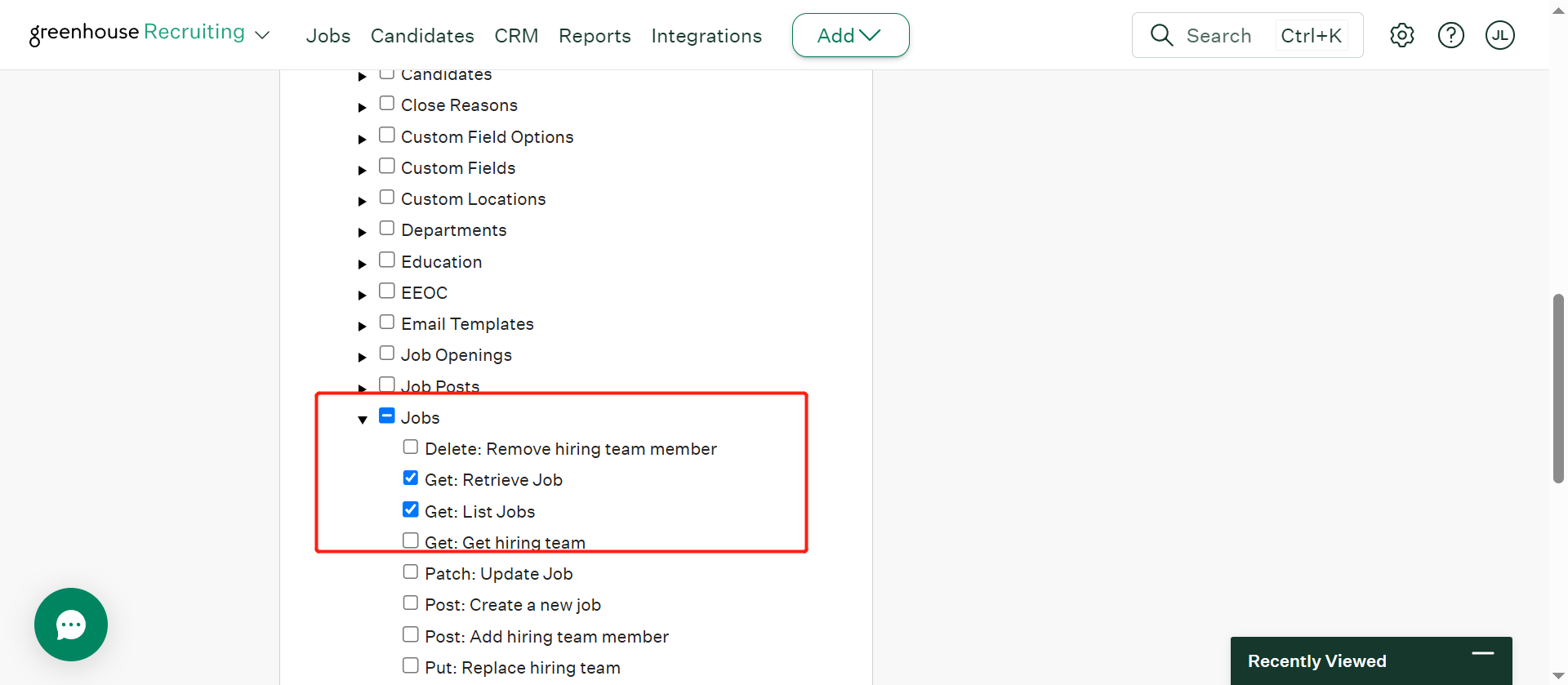
-
Go back to MyHR and locate your connection. Click the Edit button, paste the API key you created in Greenhouse, then click Save.