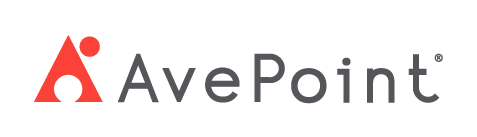Home > Configuration Portal > Workflow Designer > Create a New Workflow
Create a New Workflow
Follow the steps below to create a new workflow:
-
Navigate to Employee admin > Workflow designer and then click Create.
-
In the Create workflow panel, complete the following settings:
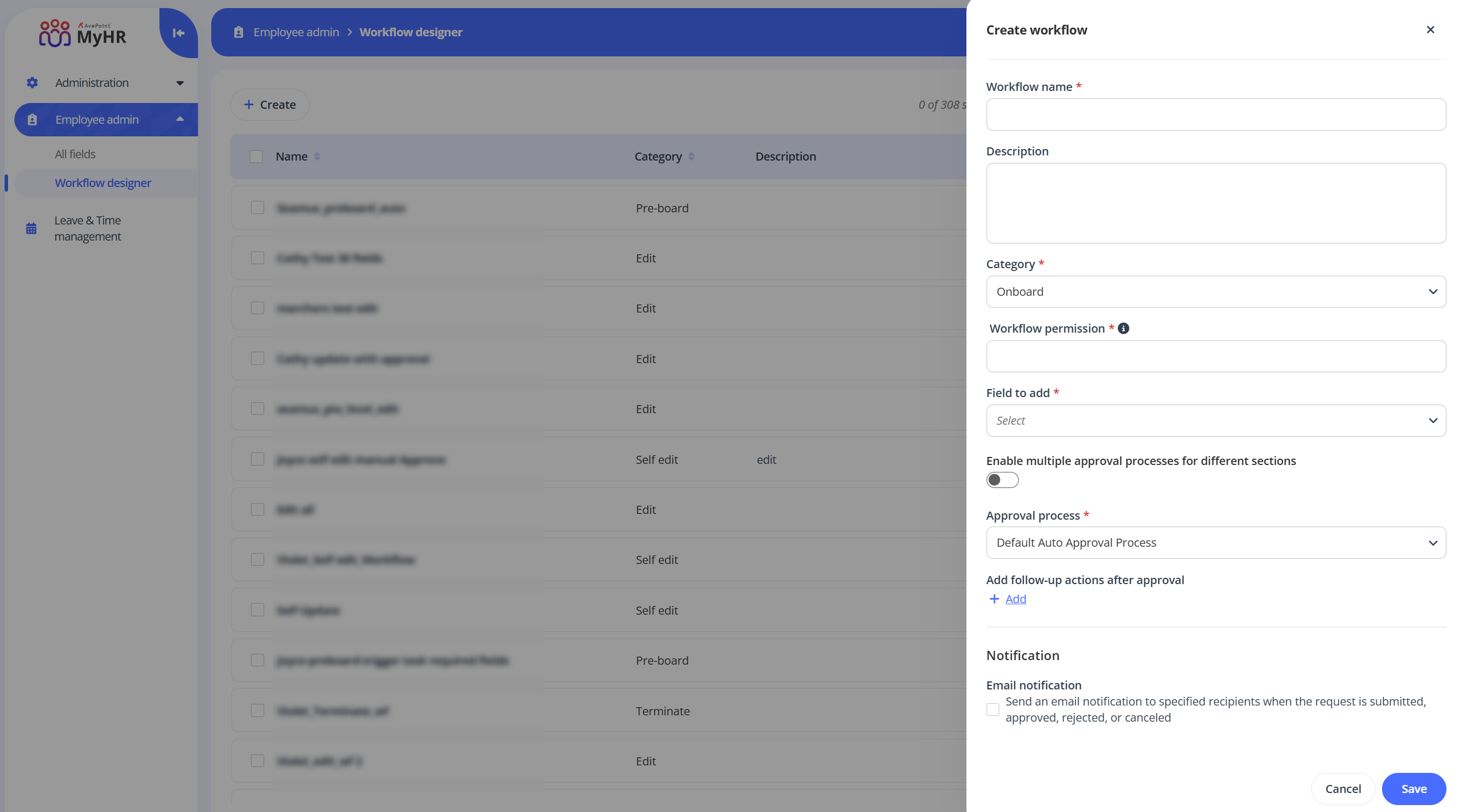
-
Workflow information – Enter a name and description for the workflow you are creating. The description is optional.
-
Category – Select a workflow type from the drop-down list.
-
Workflow permission – Enter a role name. Only users assigned with the role can submit request with this workflow.
-
Field to add – Select fields from the drop-down list. Only the selected fields can be edited when processing a request using the workflow.
-
Approval process settings – Configure the approval process settings for the workflow. For details on how to create an approval process, refer to Create a New Approval Process.
-
If enabling multiple approval processes for different sections, you can select an approval process for each section.
-
If disabling multiple approval processes for different sections, select an approval process for the workflow from the Approval process drop-down list.
-
-
Follow-up actions after approval – Click Add to add follow-up actions for the workflow. In the Add task panel, complete the following settings:
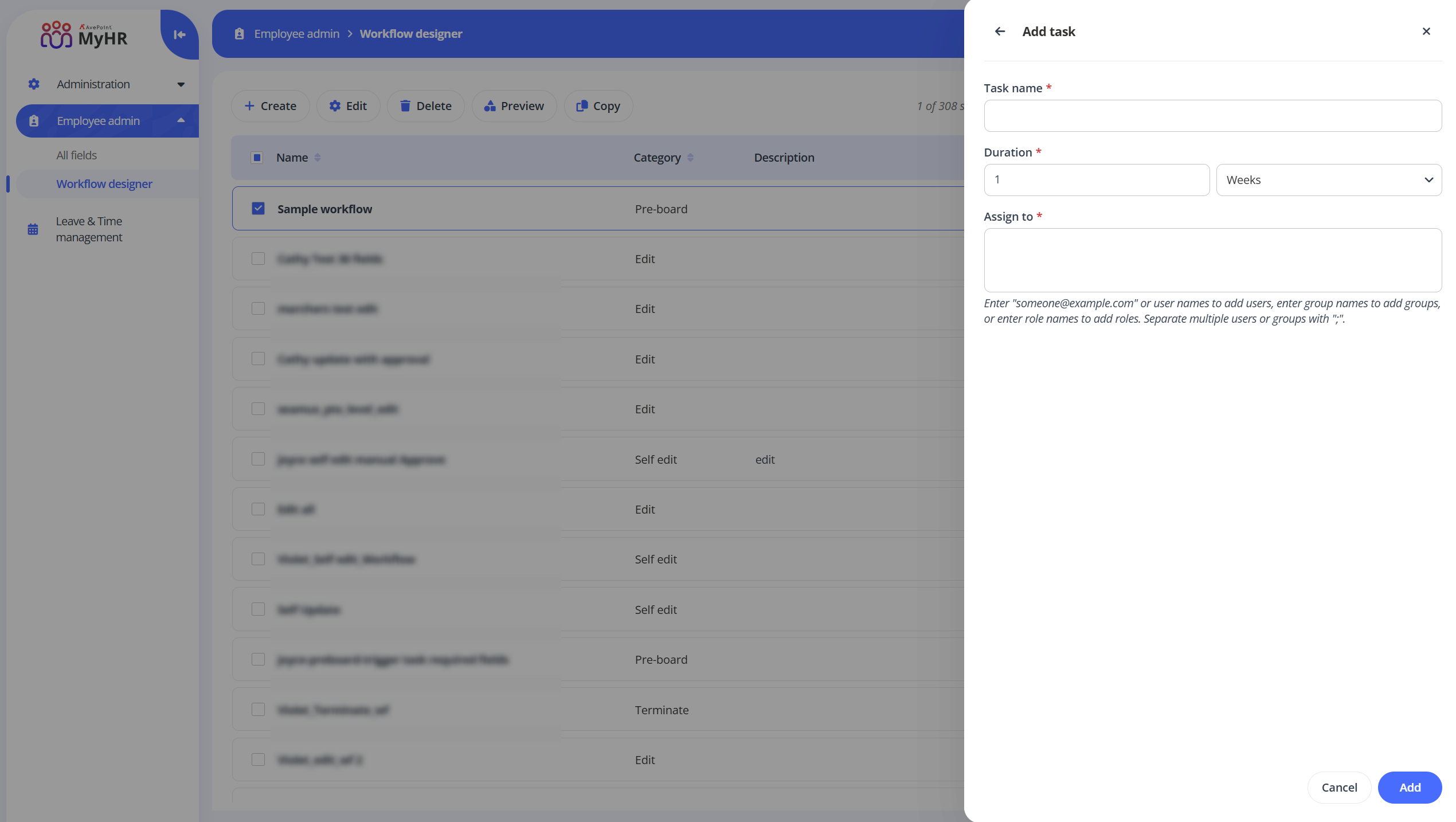
-
Task name – Enter a name for the task.
-
Duration – Configure how long the task will last.
-
Assign to – Configure the assignees of the task.
NOTEThis setting is for the onboard, edit, terminate, and pre-board workflows.
-
-
Applied to – Click Add to configure the scope of the workflow.
NOTE
This setting is only for the self-edit workflow. -
Notification – By default, the email notification will be sent to approvers when the request is submitted. Select the option to configure the Cc and Bcc recipients for the email notification.
-
-
Click Save to save this workflow.