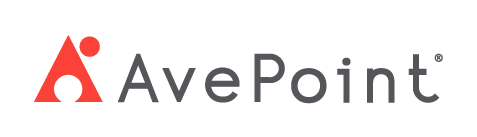Home > Configuration Portal > Employee Profile Configuration > Manage Fields > Add a New Field
Add a New Field
Follow the steps below to add a new field:
-
Navigate to Employee admin > All fields.
-
Click Add and then select Field.
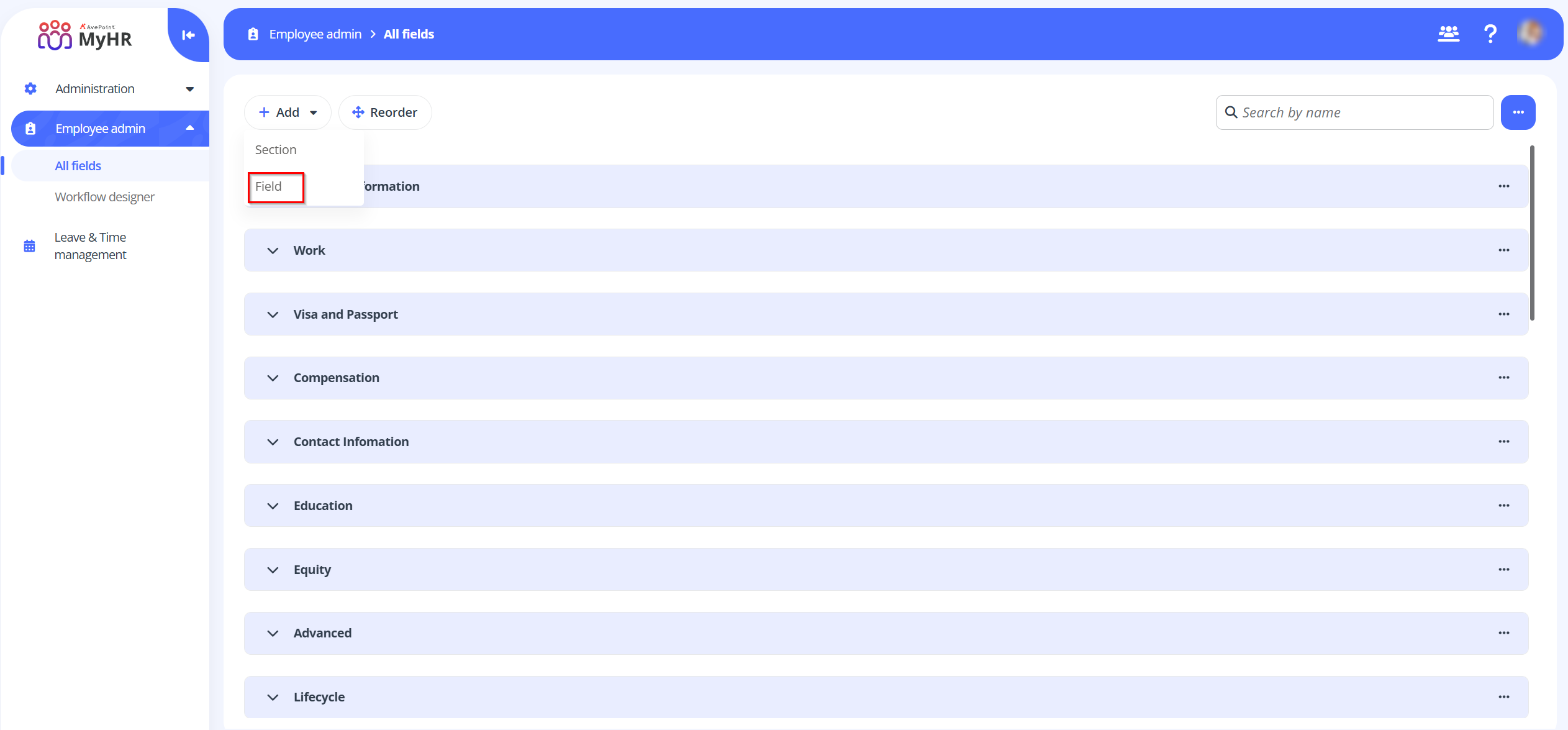
-
In the Add field panel, complete the following settings:
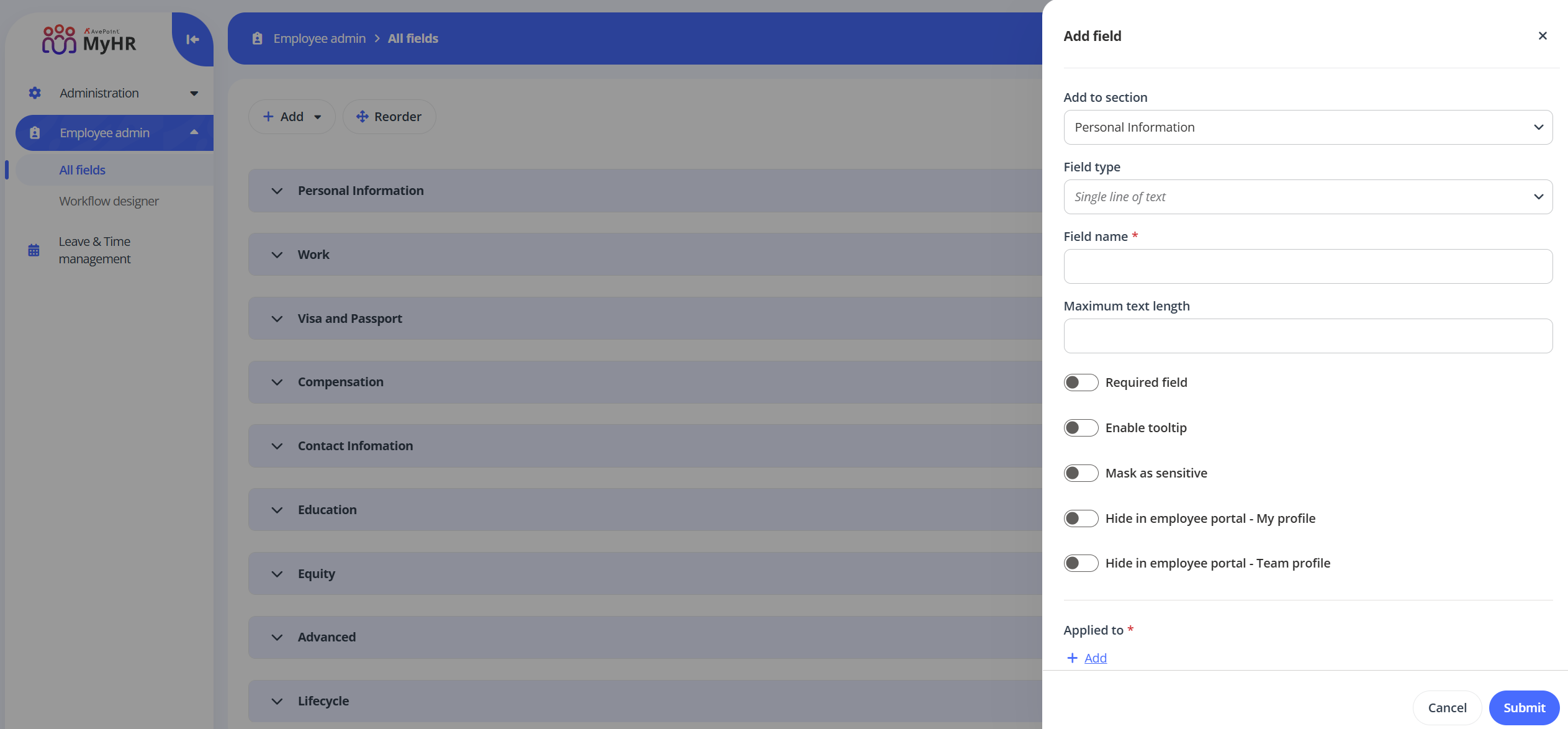
-
Add to section – Select a section to add the field you are creating.
-
Field type – Select a field type.
-
Field name – Enter a name for the field you are creating.
-
Special settings – Configure the following settings based on the selected field type:
-
Single line of text – If you select Single line of text as the field type, enter a number in the Maximum text length box to set the character limit.
-
Multiple lines of text – If you select Multiple lines of text as the field type, enter a number in the Maximum text length box to set the character limit.
-
Choice – If you select choice as the field type, enter your choices, configure the Allow ‘fill-in’ choice setting, and then set a default choice.
NOTEIf the fill-in choice is allowed, employees can add their own custom values as choices instead of being limited to the predefined choices when configuring the field in the employee profile.
-
Yes/No – If you select Yes/No as the field type, set the default choice for the field.
-
Number – If you select Number as the field type, you can the turn on or turn off the Show as percentage switch. When the setting is enabled, the number will be displayed as percentage.
-
Date – If you select Date as the field type, you can the turn on or turn off the Include time switch. When the setting is enabled, the field will show both the date and time. When the setting is disabled, only the date will be displayed.
-
Currency – If you select Currency as the field type, you can the turn on or turn off the Use thousand separator switch, enter currency units, and set a default currency unit.
-
-
Common settings – Configure the following settings:
-
Required field – Turn on the switch to make the field mandatory.
-
Enable tooltip – Turn on the switch to enable the field to display helpful hints. You can enter the tooltip content in the appeared text box.
-
Mark as sensitive – Turn on the switch to mask the field value with ** in the employee profile.
-
Hide in employee portal – My profile – Turn on the switch to hide the field in My profile page.
-
Hide in employee portal – Team profile – Turn on the switch to hide the field in Team profile page.
-
-
Applied to – Click Add to assign the field to specific legal entities or offices . In the Applicable to panel, select the legal entity and office and then click Apply.
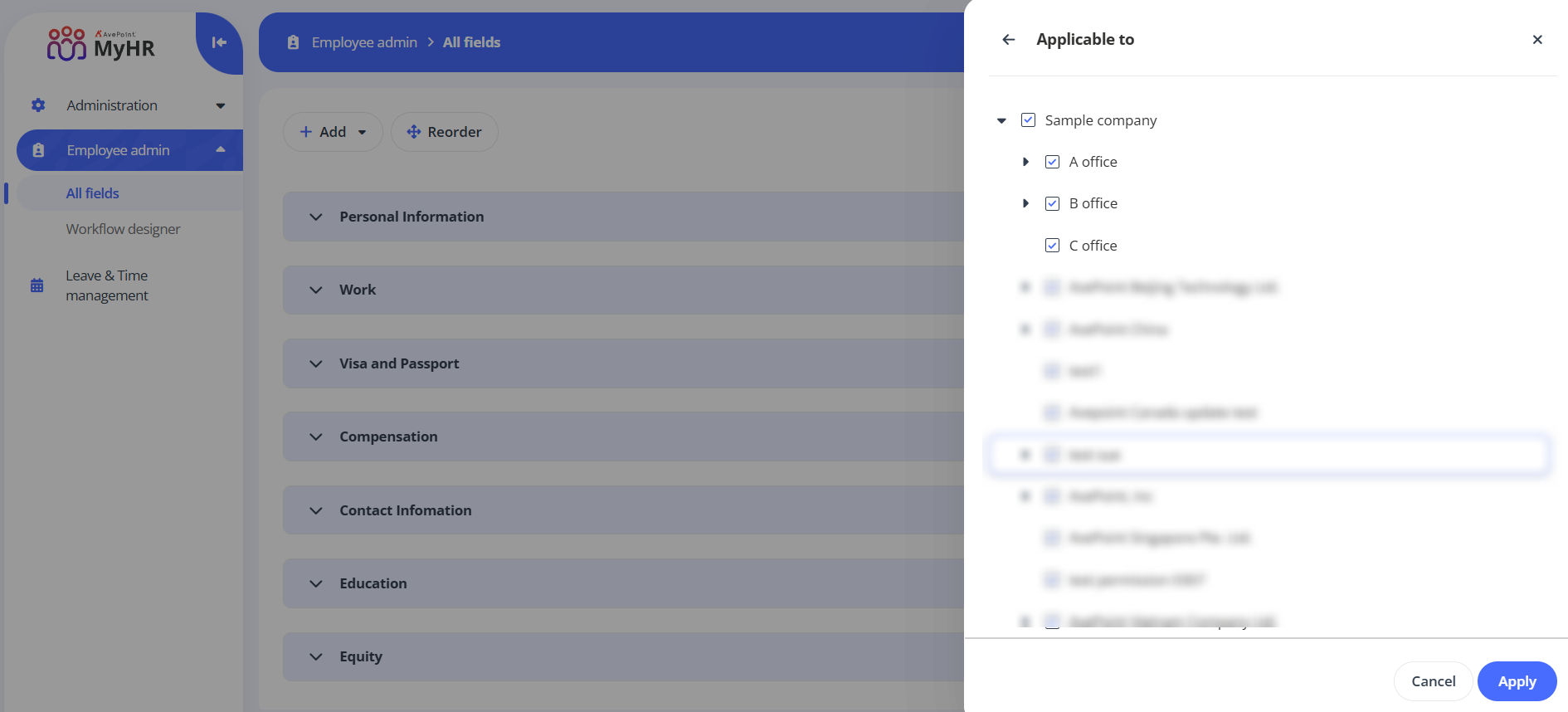
- Click Save to save this field.
-