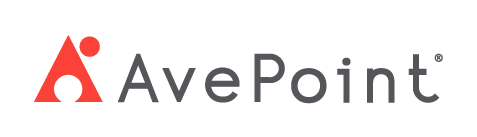Home > Configuration Portal > Integration > Enable Integration with Microsoft Entra ID
Enable Integration With Microsoft Entra
The integration between MyHR and Microsoft Entra ID establishes a unified approach to workforce identity management, improving operational efficiency, security, and compliance.
Follow the steps below to enable the integration with Microsoft Entra ID:
-
Navigate to Administration > Integration and click Microsoft Entra ID.
-
In the Configure connection panel, turn on the Enable Integration With Microsoft Entra ID switch.
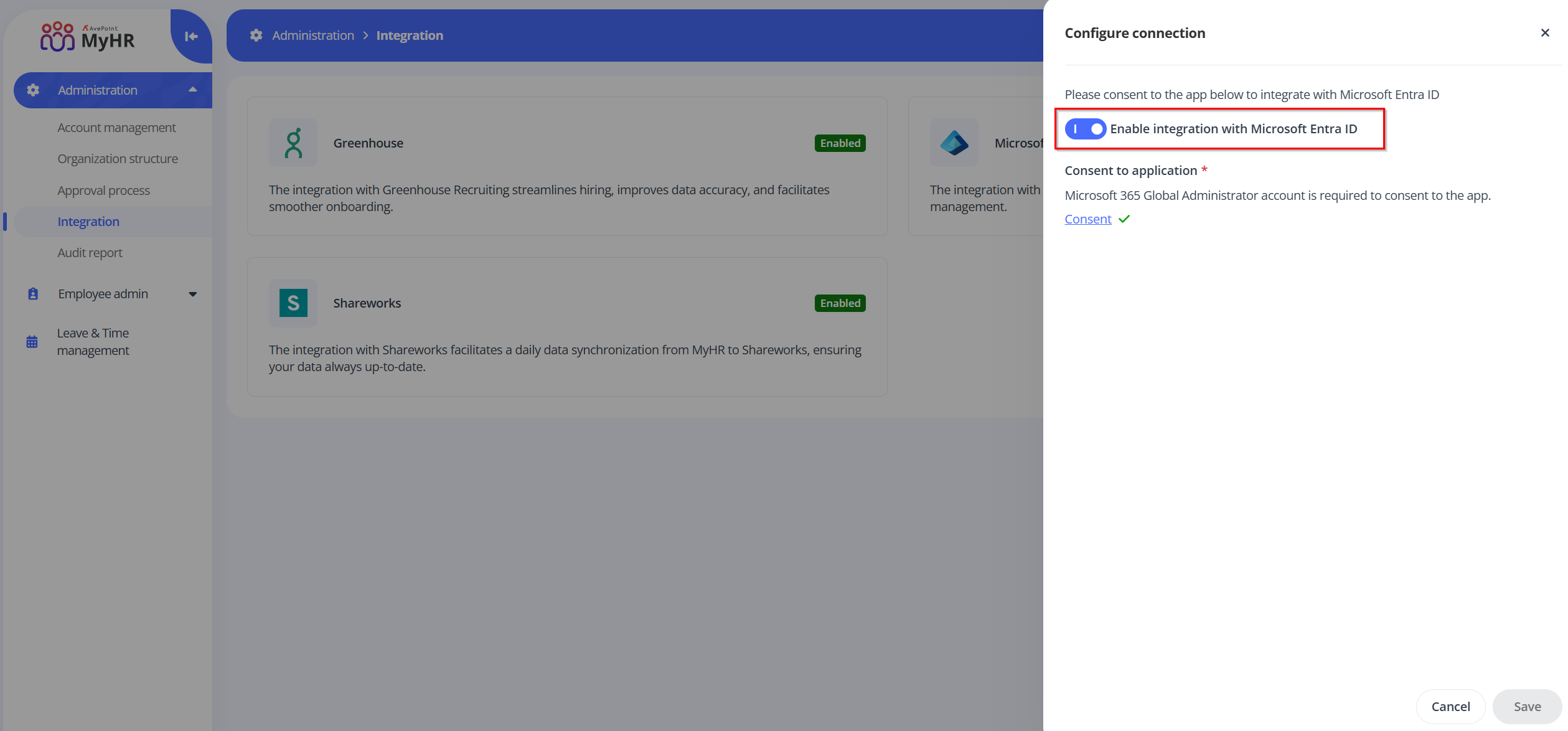
-
Click Consent in the Consent to application section.
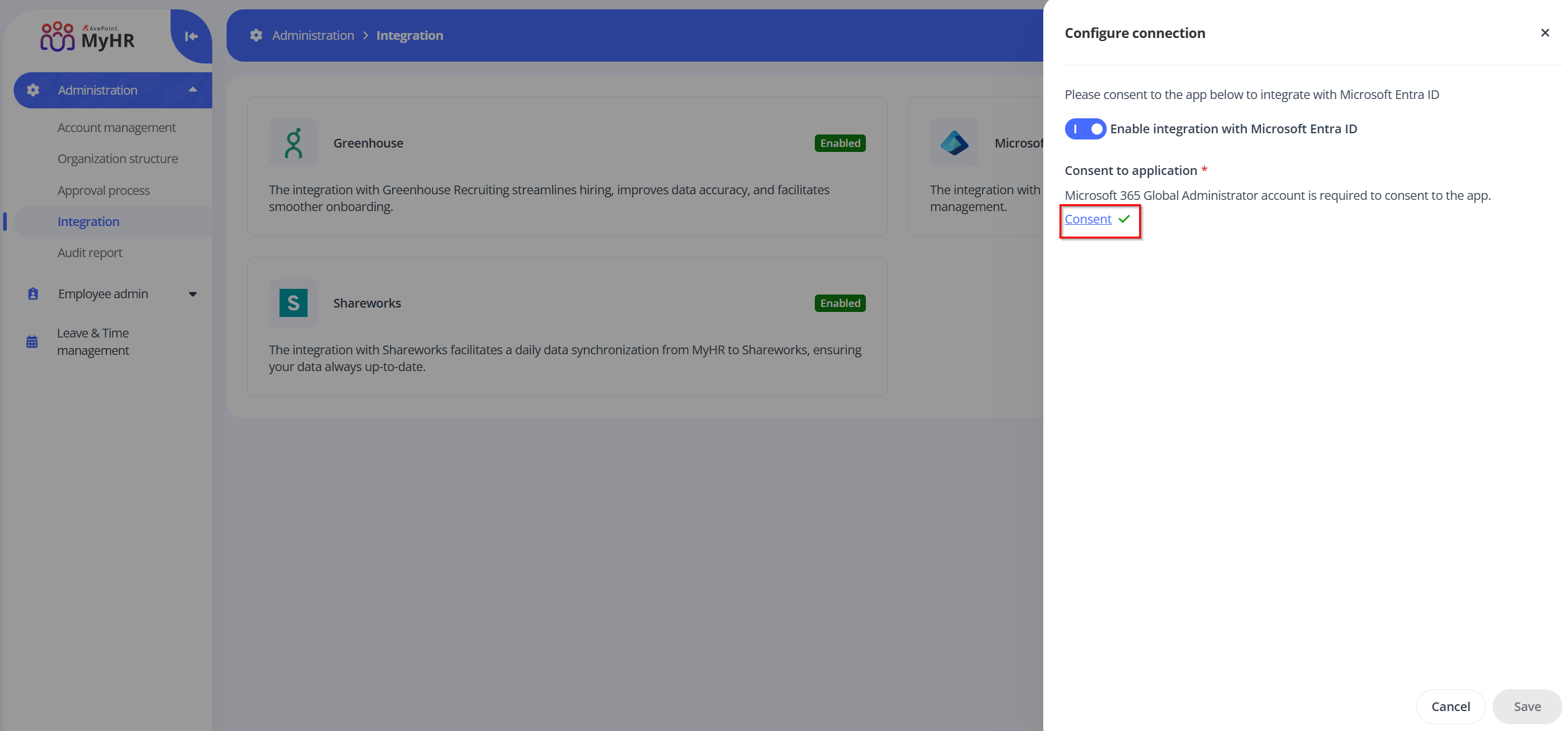
-
On the Microsoft 365 sign-in page, sign in with a Microsoft 365 Global Administrator account.
-
On the Permissions requested page, review the permissions required and click Accept to continue. This app must have the following permissions:
- Manage apps that this app creates or owns – Allows the app to create other applications, and fully manage those applications (read, update, update application secrets and delete), without a signed-in user. It cannot update any apps that it is not an owner of.
- Upload user data to the identity synchronization service – Allows the application to upload bulk user data to the identity synchronization service, without a signed-in user.
- Read all users' full profiles – Allows the app to read user profiles without a signed in user.
- Sign in and read user profile – Allows users to sign-in to the app, and allows the app to read the profile of signed-in users. It also allows the app to read basic company information of signed-in users.
-
Go back to MyHR.
-
Click Save in the Configure connection panel to save your settings.