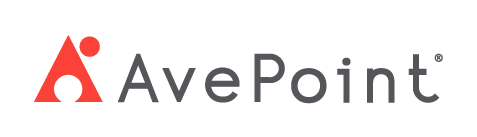Home > Configuration Portal > Account Management > Manage Roles
Manage Roles
Roles help standardize permissions across users and groups, ensuring efficient privilege management. The Roles tab provides a comprehensive view of all system roles, including built-in roles (predefined by the system) and customized roles (created by administrators). You can create new roles and define access levels, ensuring users have the appropriate privileges for their responsibilities.
-
Built-in role – The built-in roles cannot be edited. You can only click the role name link to view role details.
- Global administrator – The global administrator role has unrestricted access to all functions in MyHR, with full system control. You can assign the role to users or groups as needed. For details on how to assign roles, refer to Assign a Role.
- Staff manager – The staff manager role is automatically assigned to managers, granting permissions to oversee team profile, team attendance, and team performance.
- Staff – The staff role is automatically assigned to all employees, providing access to their personal profiles, attendance records, and performance data.
-
Customized role – You can create multiple roles and update existing roles to ensures users get exactly the permissions they need.
-
To create a new role, refer to Create a New Role.
-
For the existing roles, you can perform the following actions:
- Edit – To edit a role, select a role and click the Edit button on the command bar, or you can click the Edit button when hovering over it. You can also click the Edit button to edit a role when you are viewing the role details.
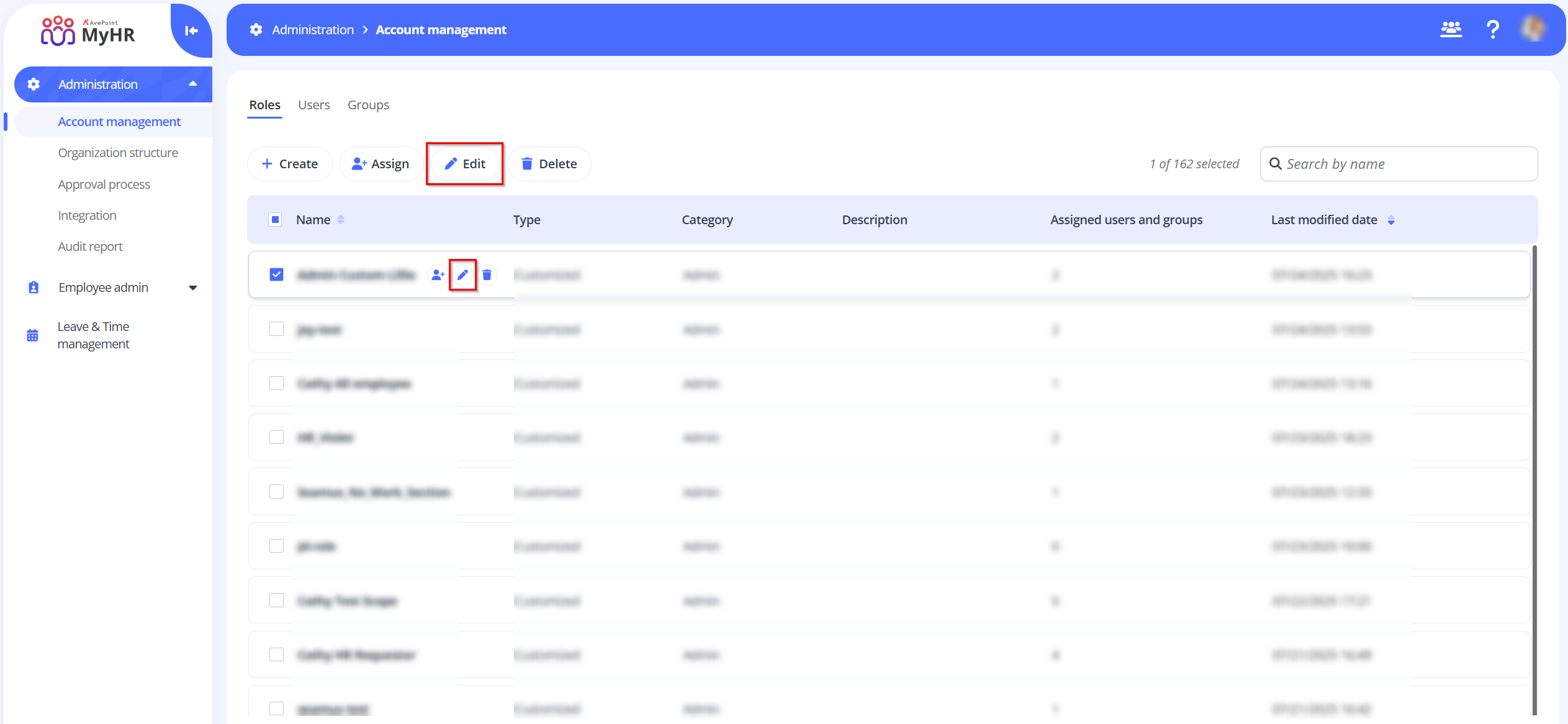
- Delete – To delete a role, select a role and click the Delete button on the command bar, or you can click the Delete button when hovering over it. You can also select multiple roles to delete.
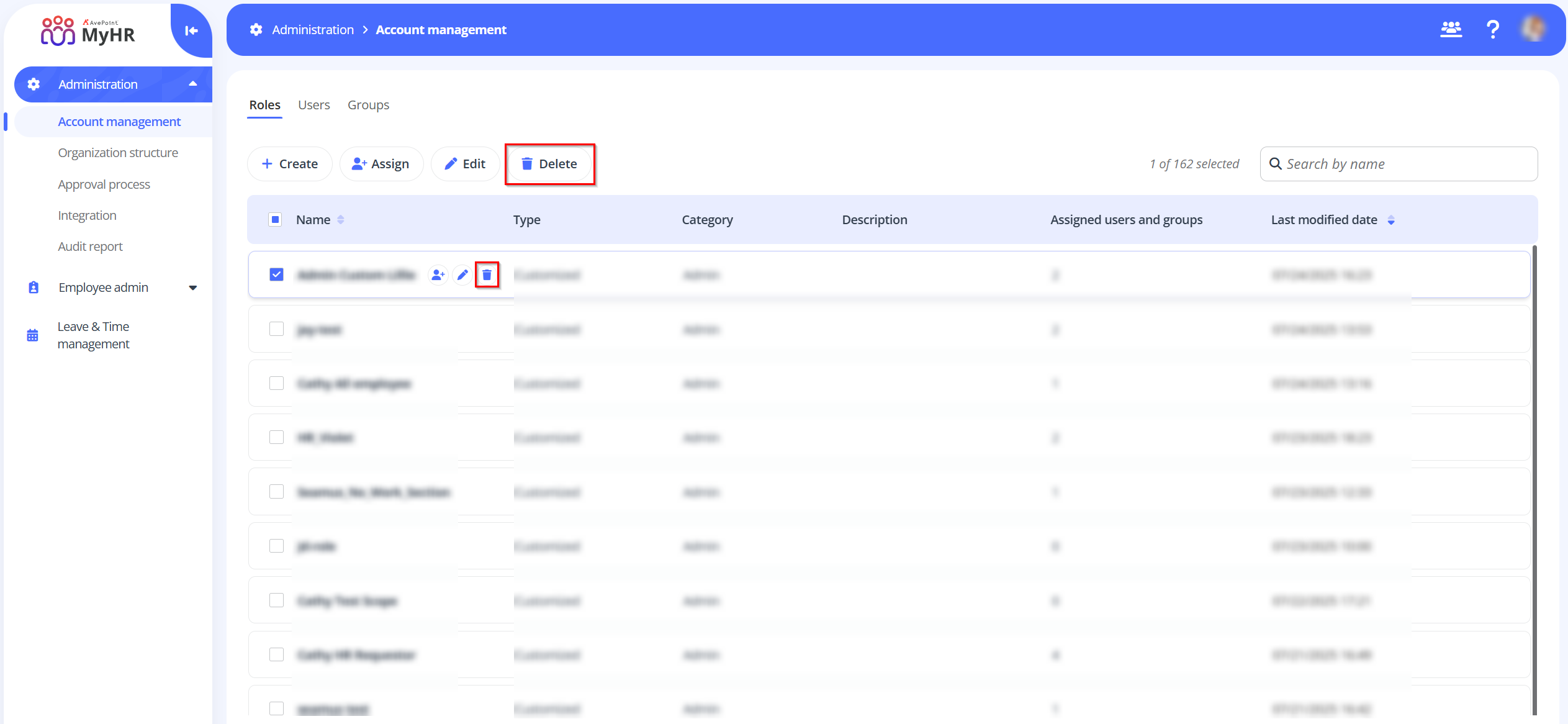
- Assign – After creating a role, you can assign the role to users or groups. To assign a role, refer to Assign a Role.
- Edit – To edit a role, select a role and click the Edit button on the command bar, or you can click the Edit button when hovering over it. You can also click the Edit button to edit a role when you are viewing the role details.
-