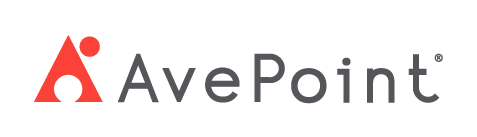Home > Configuration Portal > Employee Profile Configuration > Manage Fields
Manage Fields
You can manage both built-in and customized fields in employee profiles to match the way you work, ensuring the information you need is always accessible and presented in the most useful way.
-
Built-in fields - These are default fields included in the system, designed to support common use cases. For the built-in fields, you can perform the following actions:
-
Edit - To edit a built-in field, click the More actions button and then select Edit. Note that the field type cannot be changed.
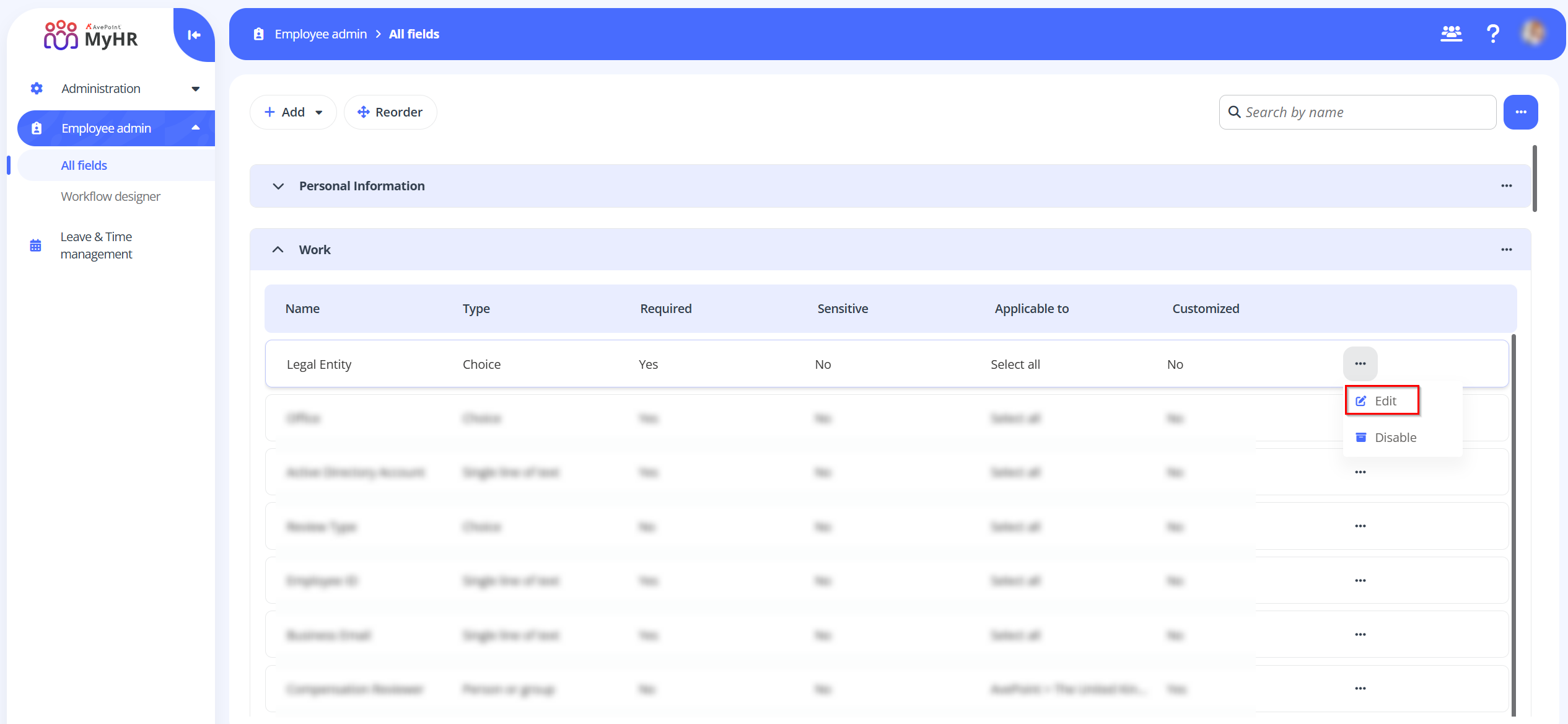
-
Disable - To disable a built-in field, click the More actions button and then select Disable.
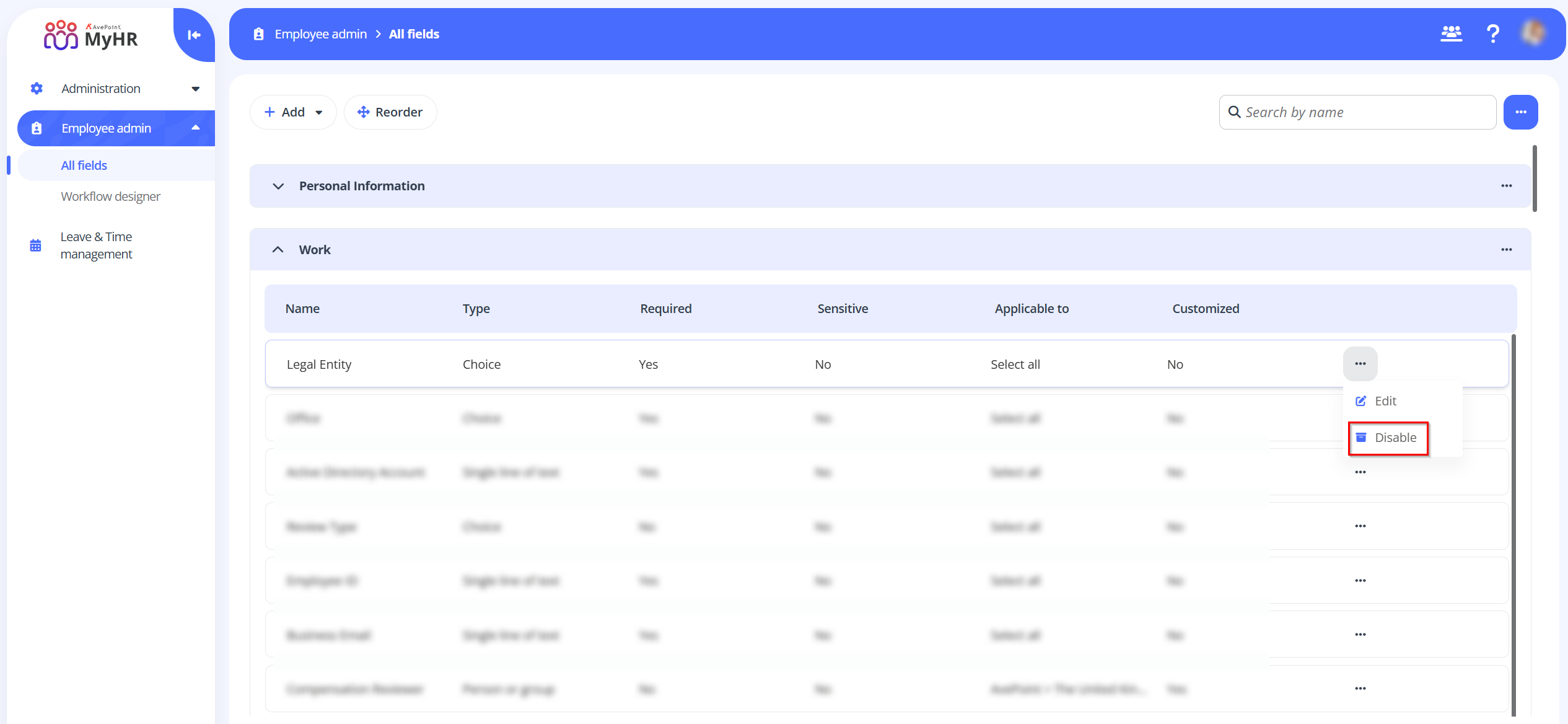
-
Enable - To enable a disabled field, click the More actions button on the right sde of the search box and then click All disabled fields. In the All disabled fields page, select a field and click the Enable button on the command bar. Or click the More actions button and then select Enable.

-
-
Customized fields - For greater flexibility, you can create and manage custom fields tailored to unique requirements. For the customized fields, you can perform the following actions:
-
Add - To add a new field, refer to Add a New Field.
-
Edit - To edit a customized field, click the More actions button and then select Edit. Note that the field type cannot be changed.
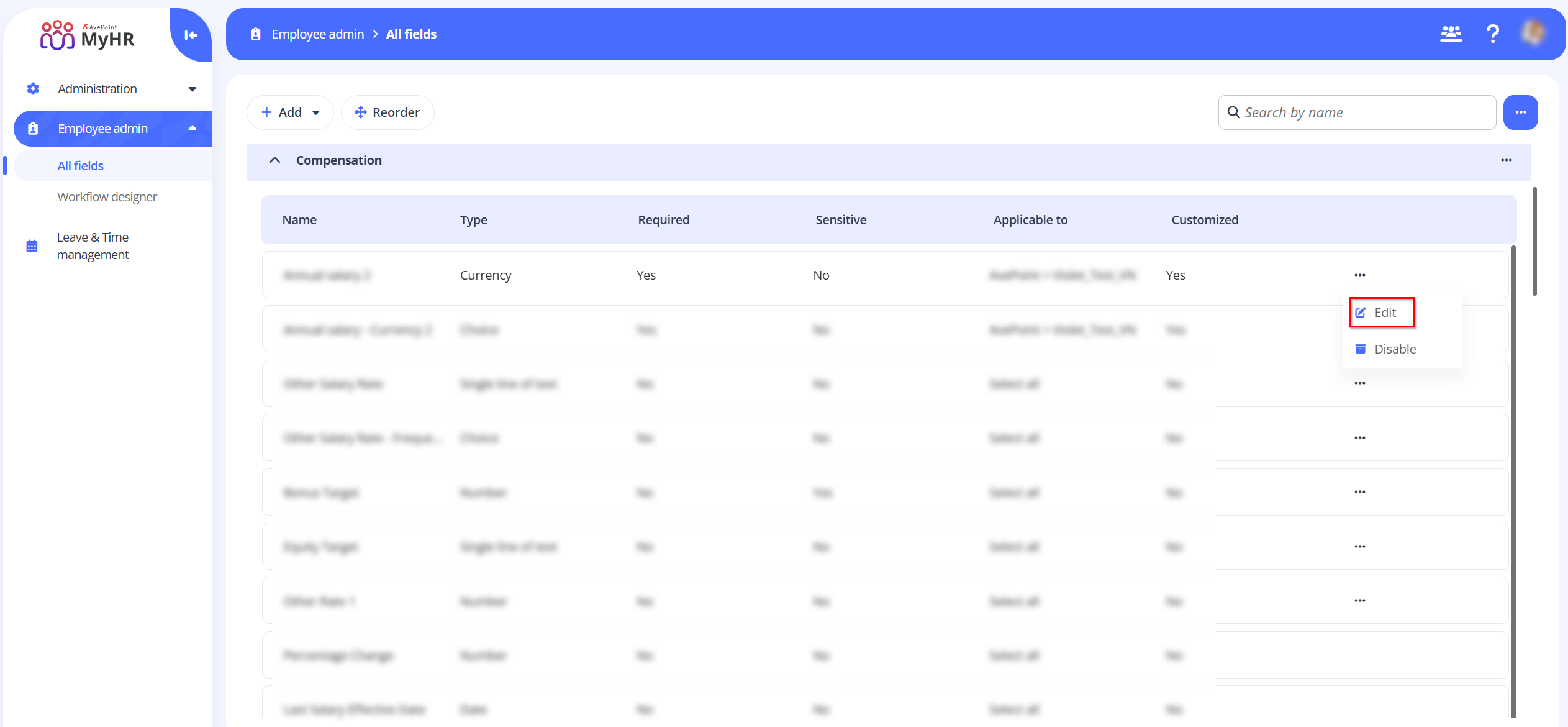
-
Disable - To disable a customized field, click the More actions button and then select Disable.
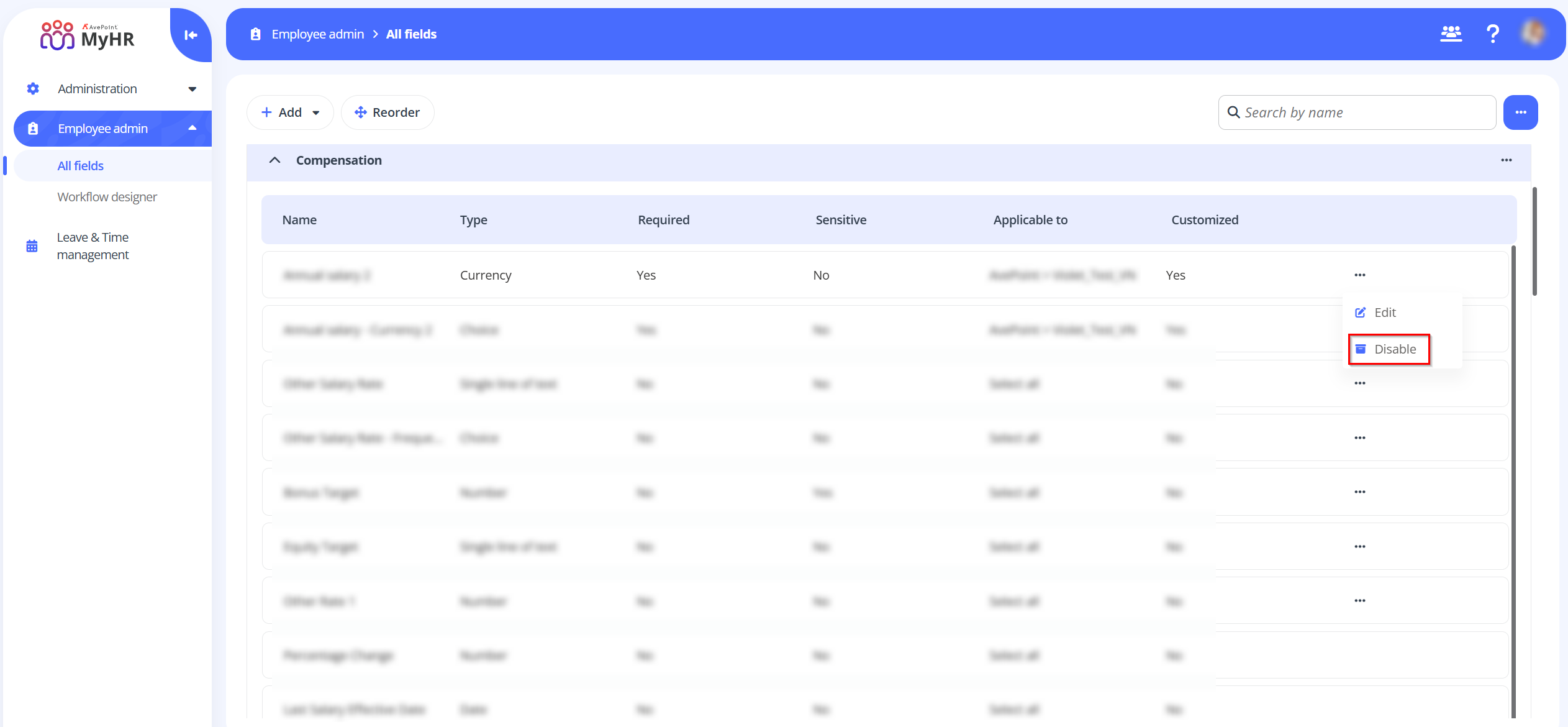
-
Enable - To enable a disabled field, click the More actions button on the right side of the search box and then click All disabled fields. In the All disabled fields page, select a field and click the Enable button on the command bar. Or click the More actions button and then select Enable.

-
Delete - Customized fields can be deleted after they are disabled. To delete a field, select a field and click the Delete button on the command bar. Or click the More actions button and then select Delete.
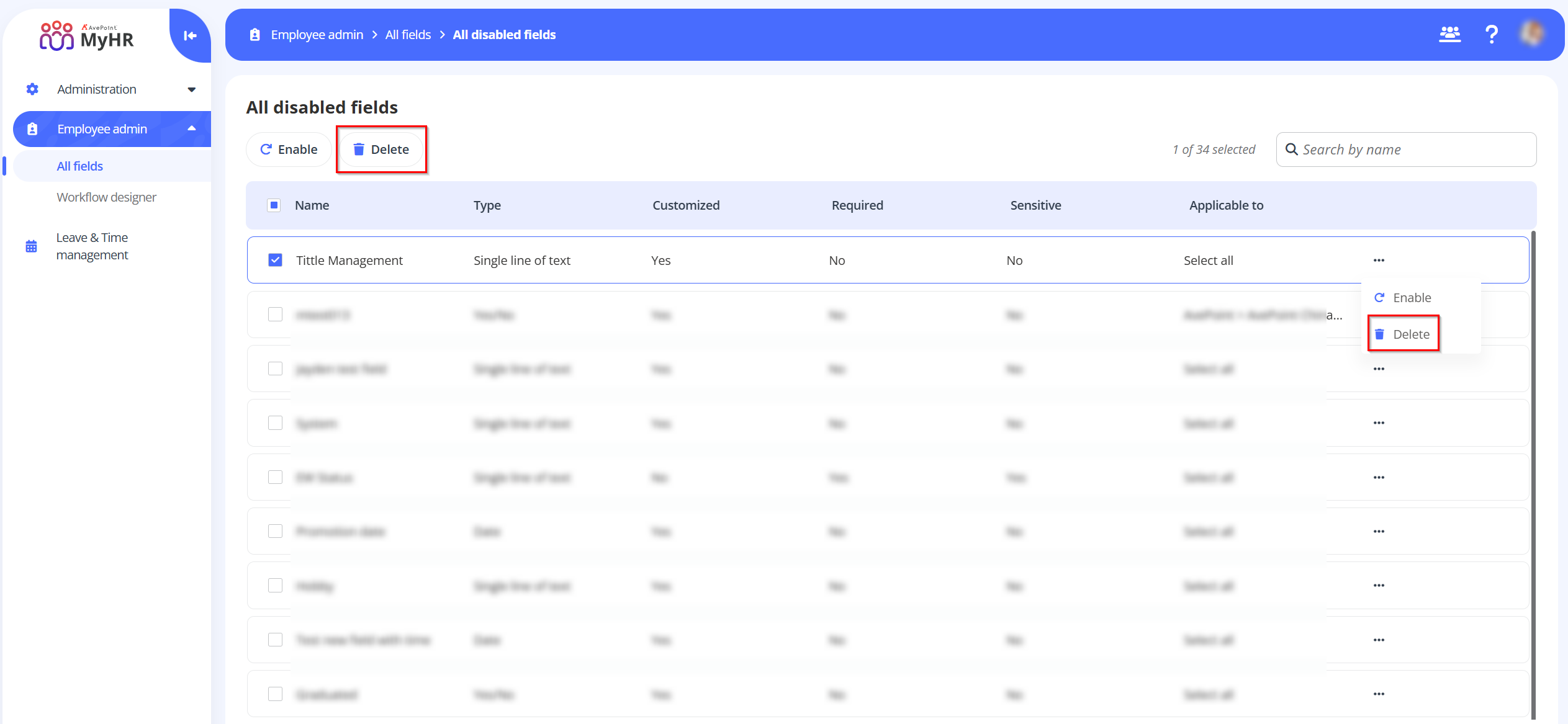
-