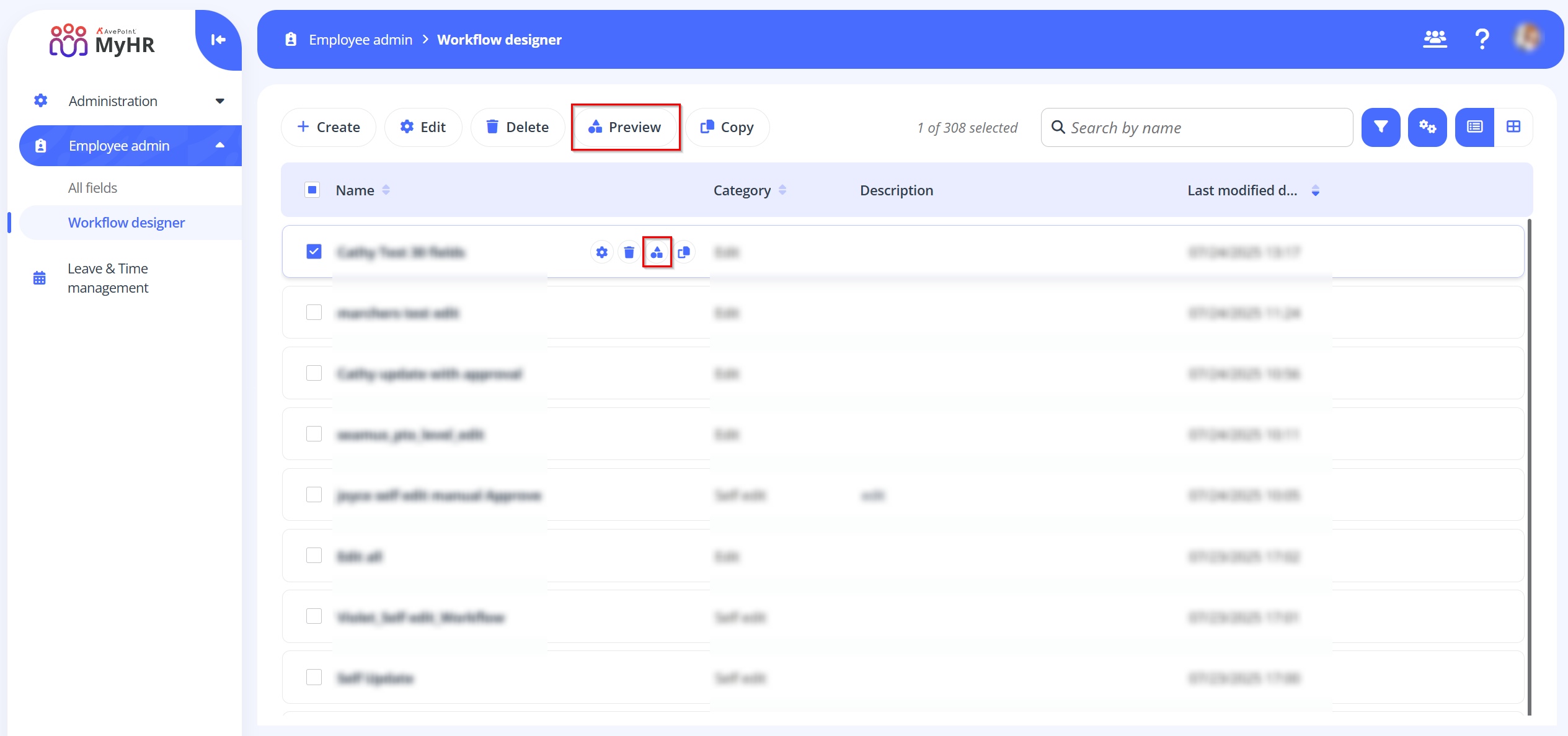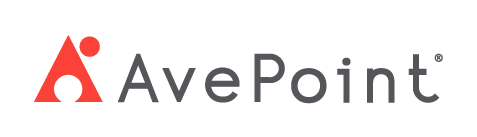Home > Configuration Portal > Workflow Designer
Workflow Designer
Workflows automate and standardize request processing through sequential tasks. In MyHR, you can create and configure the following workflows:
- Onboard – Integrates new employees into your organization.
- Edit – Updates employee profile information.
- Terminate – Manages the offboarding process when an employee leaves.
- Pre-board – Prepares new hires before their official onboarding begins.
- Self edit – Allows employees to update their own profile details.
Understanding Workflows
A workflow covers the entire employee lifecycle management process. Within each workflow, you can configure the following settings:
- Basic information – Configure the basic information for your workflow.
- Name and description – Customize the name and description.
- Category – Select a workflow as required.
- Workflow permission – Limit the role to use the workflow.
- Field to add – Choose relevant fields to include in the workflow.
- Approval process – Configure the approval process settings.
- Single approval process – Select one approval process for the entire workflow.
- Multiple approval processes – If enabling multiple approval processes, assign different approval processes to specific sections.
- Follow-up actions after approval (For onboard, edit, terminate, and pre-board workflow) – Define the name, duration, and assignees for the follow-up task. You can add multiple follow-up tasks.
- Scope (For self edit workflow only) – Define the workflow’s applicability.
- Notifications – Specify the email recipients for the workflow.
Create and Manage Workflows
To create a new workflow, you can create from scratch or copy an existing workflow. For details, refer to:
For the existing workflows, you can perform the following actions:
-
Edit – To edit a workflow, select a group and click the Edit button on the command bar, or you can click the Edit button when hovering over it. You can also click the Edit button to edit a role when you are viewing the workflow details.
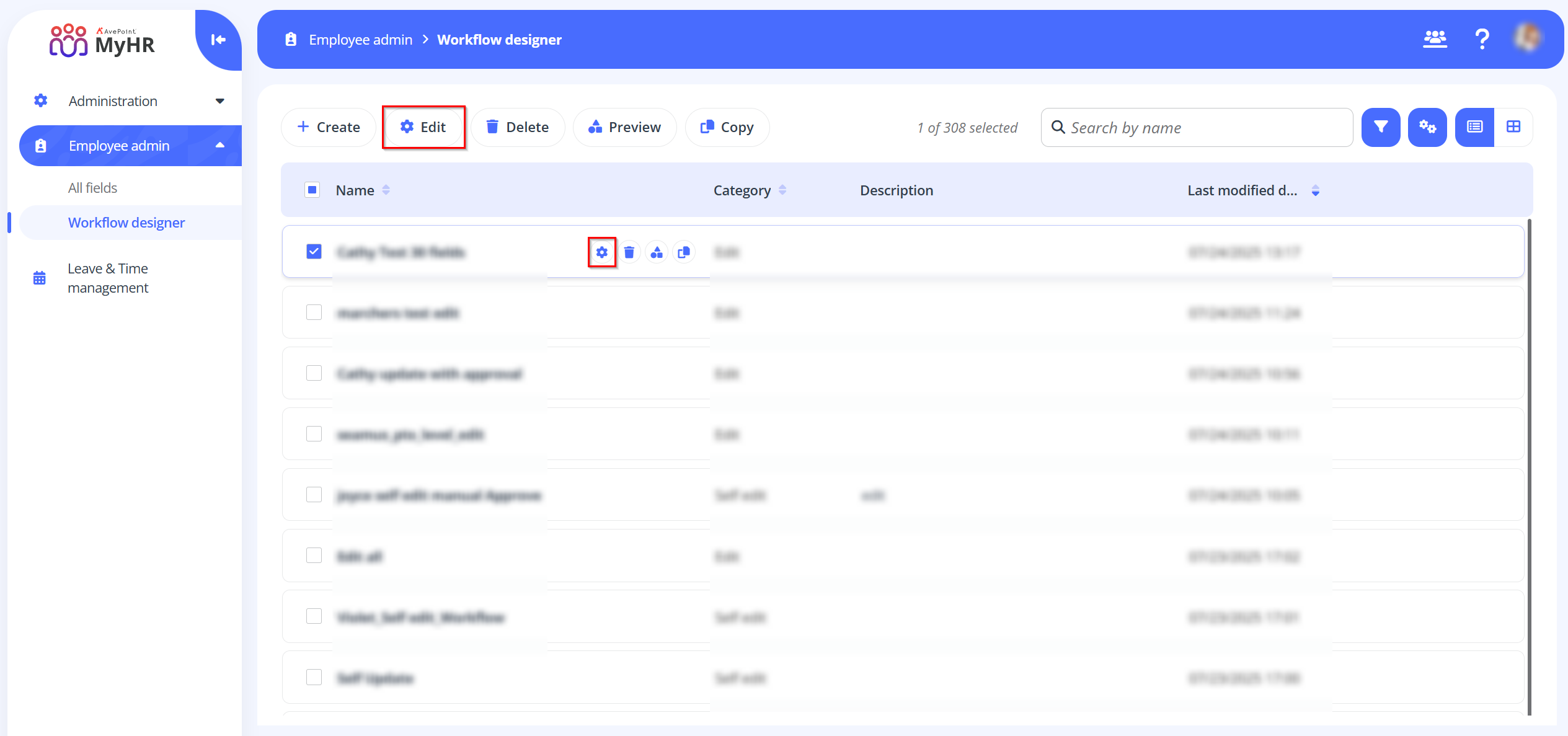
-
Delete – To delete a workflow, select a workflow and click the Delete button on the command bar, or you can click the Delete button when hovering over it. You can also select multiple workflows to delete.
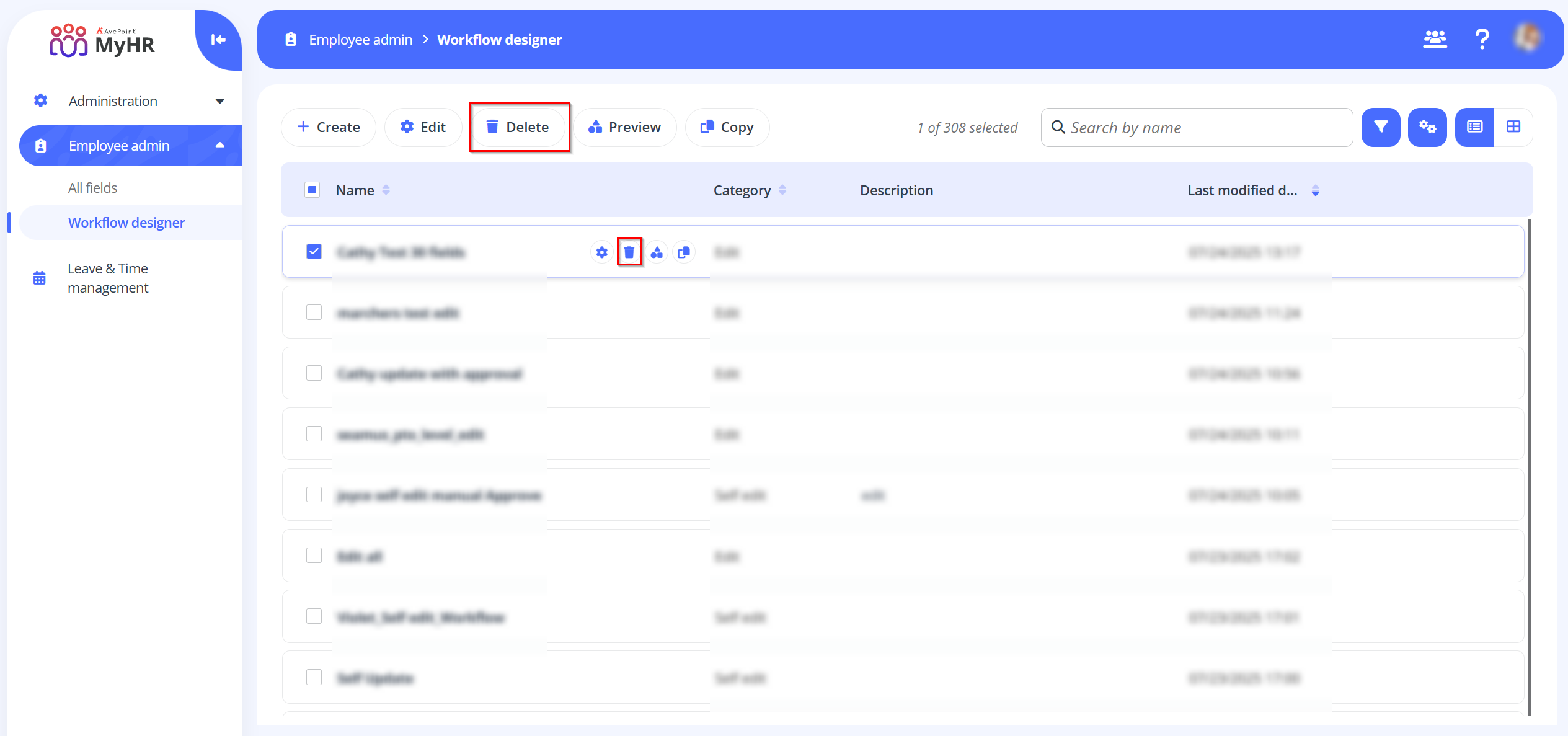
-
Preview – To preview a workflow, select a workflow and click the Preview button on the command bar, or you can click the Preview button when hovering over it.