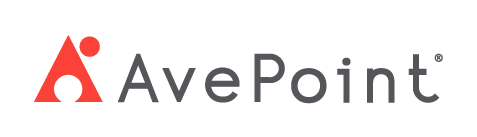Home > Configuration Portal > Compliance Requirement Management > Create a New Compliance Requirement
Create a New Compliance Requirement
Follow the steps below to create a new compliance requirement:
-
Click Compliance on the left navigation pane.
-
Click Create on the command bar.
-
In the Create compliance requirement panel, complete the following settings:

-
General information – Configure the general information for your compliance requirement.
- Name – Enter a name for the requirement.
- Category – Select a category from the drop-down list.
- Body – Enter the compliance requirement body content.
- Add file – Select files from your local device to add.
- Applied to – Click Add link to define the applied scope. In the Apply to panel, select the specific organizations, legal entities, or offices as needed, and click Apply.
-
Settings – Complete the date and email notification settings for your compliance requirement.
-
Date – Select start date and end date. The compliance requirement will be published to employees on the configured start date.
-
Email notification – Select the following options as needed.
- Send email notification to recipients when requirement starts – Select this option to send email notifications to recipients on the compliance requirement start date.
- Send email notifications at a regular interval after start date – Select this option to send email notifications to recipients at a regular interval after start date. Then, specify the frequency by entering a number in the text box.
-
-
-
Click Save to save the compliance requirement. You can also click Preview to preview the requirement before saving.